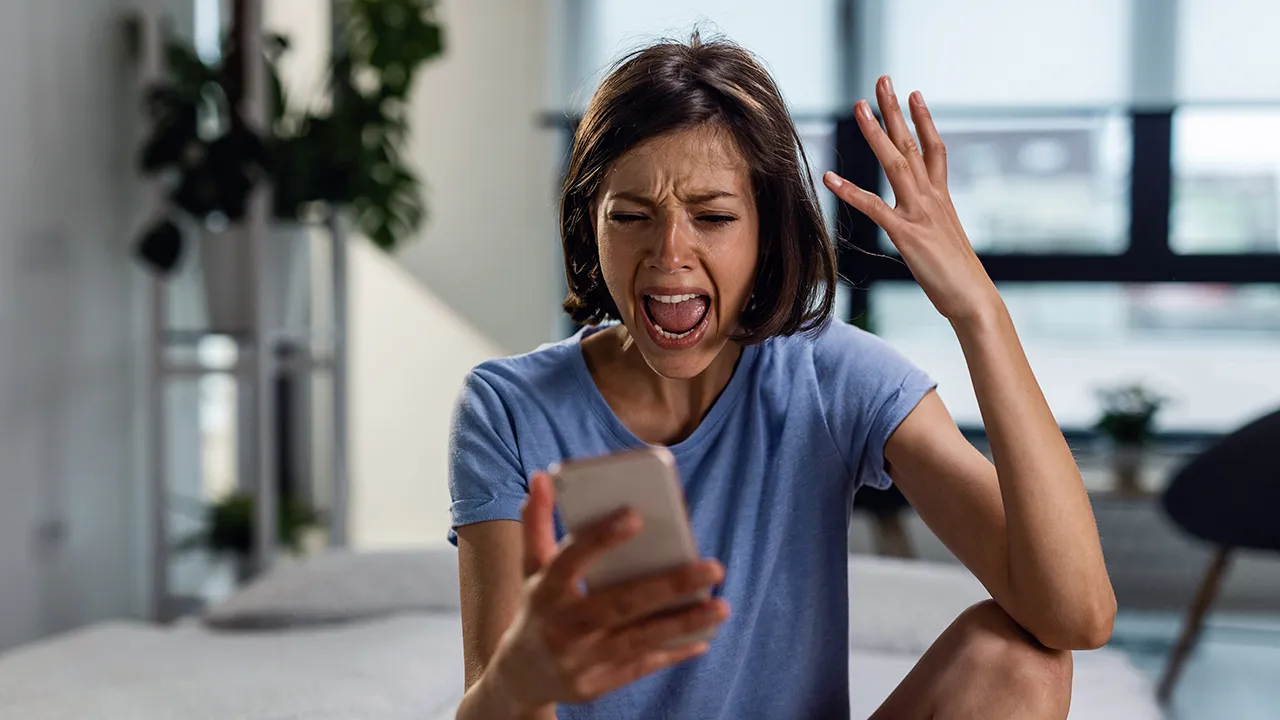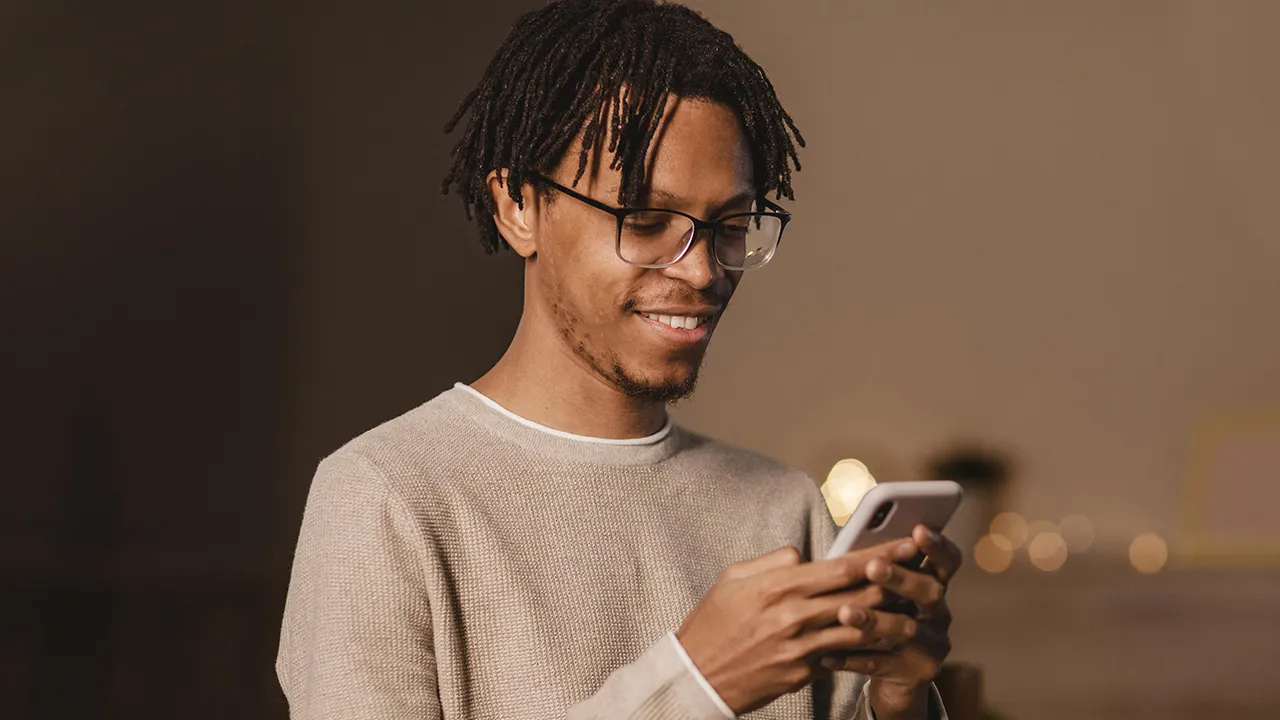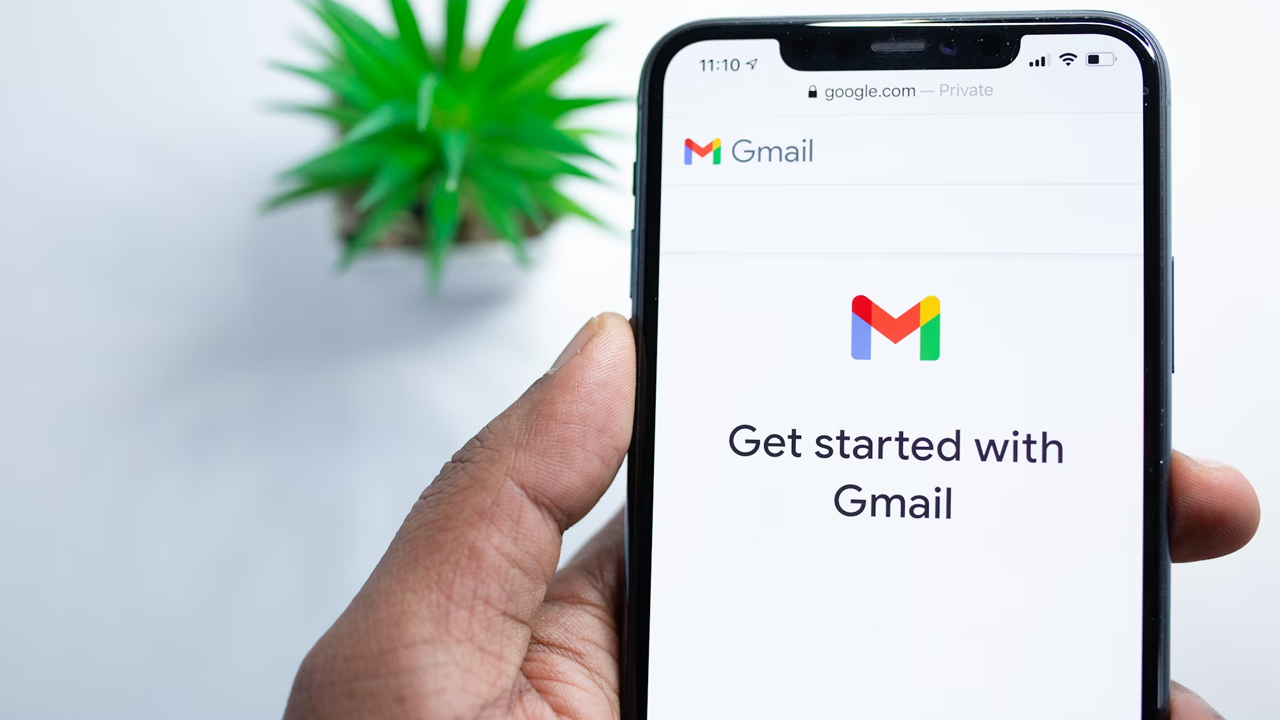Recovering your Instagram password can be a real challenge for some users. Over time, the social network has become one of the most accessed in the world and is even used as a work tool by internet users. Forgetting your account password may seem like the end of the world at first, but there are practical and safe ways to recover your account without compromising your security.
In today's article we'll focus on helping you find out the password for Instagram in case you've lost access to your account and thus get control of your social network back. All the different tips we're going to give you here are tried and tested, so there's no need to worry about putting them into practice! Follow us for more information on this case!
How to recover your Instagram password on your phone
Some apps can save your access key in your Google history, which can be useful for recovering your Instagram password. On Android, go to settings, select "Google", then "Manage your account" and go to "Security". In the "Password manager", find the Instagram icon and reveal the saved password by clicking on the eye symbol.
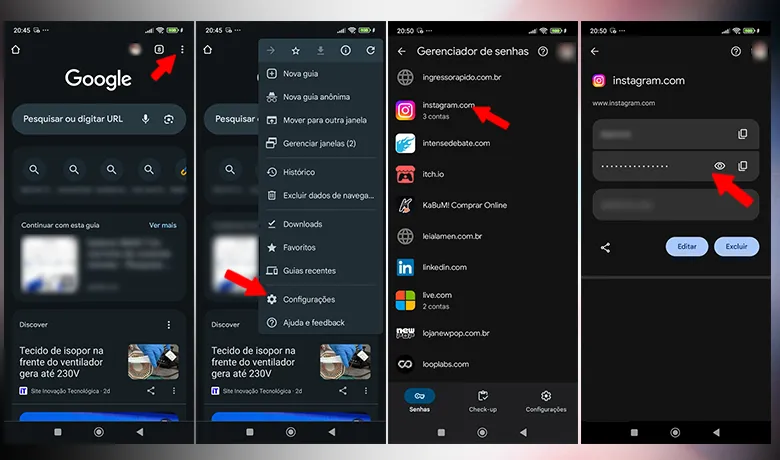
On the iPhone there is also the option of recovering the Instagram password in a very similar way. Here you need to go to the "Settings" app, look for the "Passwords" option and then locate the Instagram app. Once this new tab is open, you'll have to search for your account and then click on the "password" box so that your access code is revealed and you can access it again.
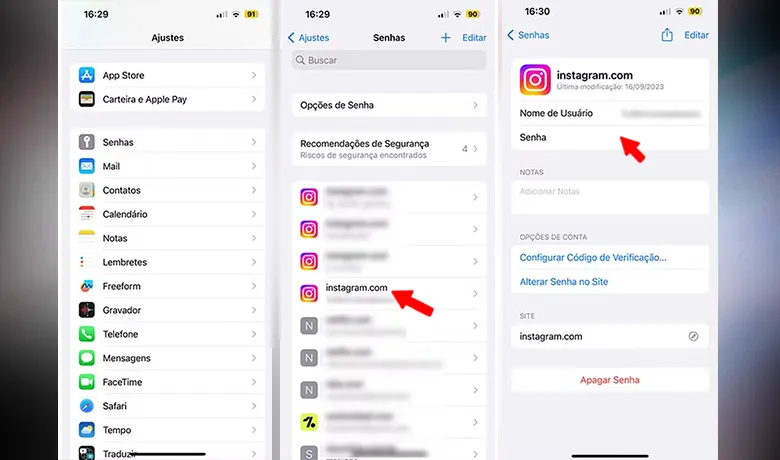
How to recover Instagram password on PC
If you use Instagram on your computer, there are also ways to recover your Instagram password. In Windows 10 or 11, go to the "Start" menu, open the control panel and double-click on "User accounts". In the menu on the left, select "Manage your Credentials" and, under "Web Credentials", find Instagram and your saved password.
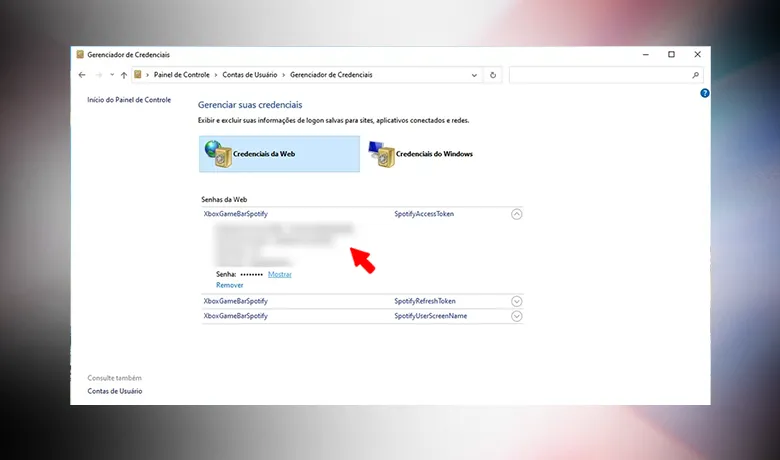
On macOS, to recover your Instagram password, open the Apple menu and go to "System Settings". Select the "Passwords" tab and use your password or Touch ID to access your stored passwords. Search for Instagram, click on the desired account and copy the password displayed in the information window.
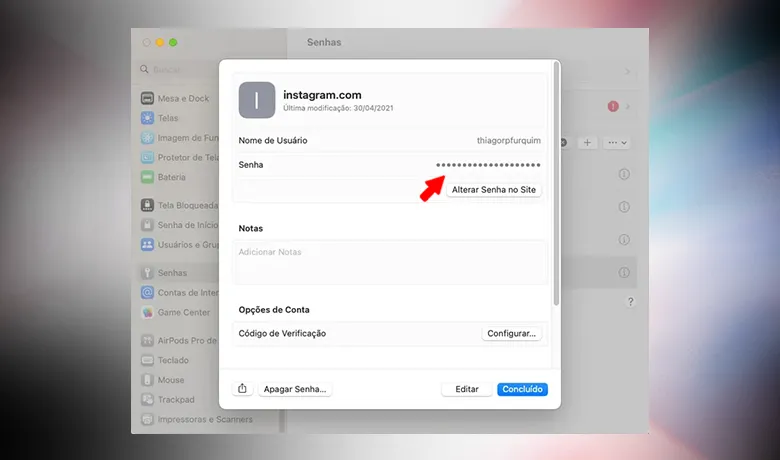
If you use Chrome, you can recover your Instagram password directly from the browser. Click on the three dots in the top right corner, go to "Settings", then "Password autofill" and select "Automatic password management". Find Instagram, click on your account and display the saved password. This procedure also works on Chrome for PC.
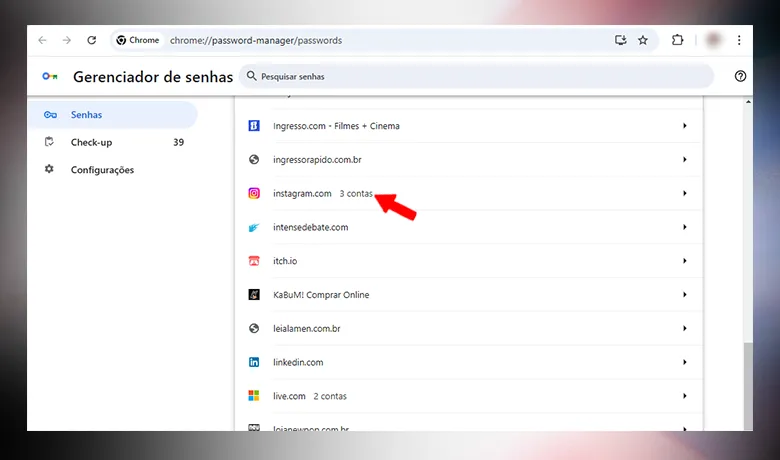
Security tips for account protection
Of course, it's always important to keep your account secure so that you don't have to recover your Instagram password or even avoid attacks by hackers on your social network. To do this, it's a good idea to choose a password that is easy for you to remember but difficult for third parties to crack. Avoiding logging into your account in suspicious places will also help to avoid exposing your password to other people who shouldn't have access to it.

Don't share your personal information with other people. This is of paramount importance for maintaining your privacy not only on Instagram, but also on any other social networks or even bank account applications and the like. Your security should always come first and not everyone who asks for your data is well-intentioned.
In general, these are the things you need to keep in mind when recovering your Instagram password. If none of the above works, you'll need to change your Instagram password via the "forgot password" button, which will ask you for some confirmation before making the change. But what about that? Were we able to help you? Share your experience with us in the comments! Take the opportunity to check out our article on how to track a disconnected iPhone the right way!
Questions that might interest you
How does Instagram's two-factor login feature work?
It asks the user to make two different confirmations when logging in, which gives the social network even more security.
How can I protect my Instagram account from hacking attempts?
Activating two-step verification and keeping your registration data up to date.