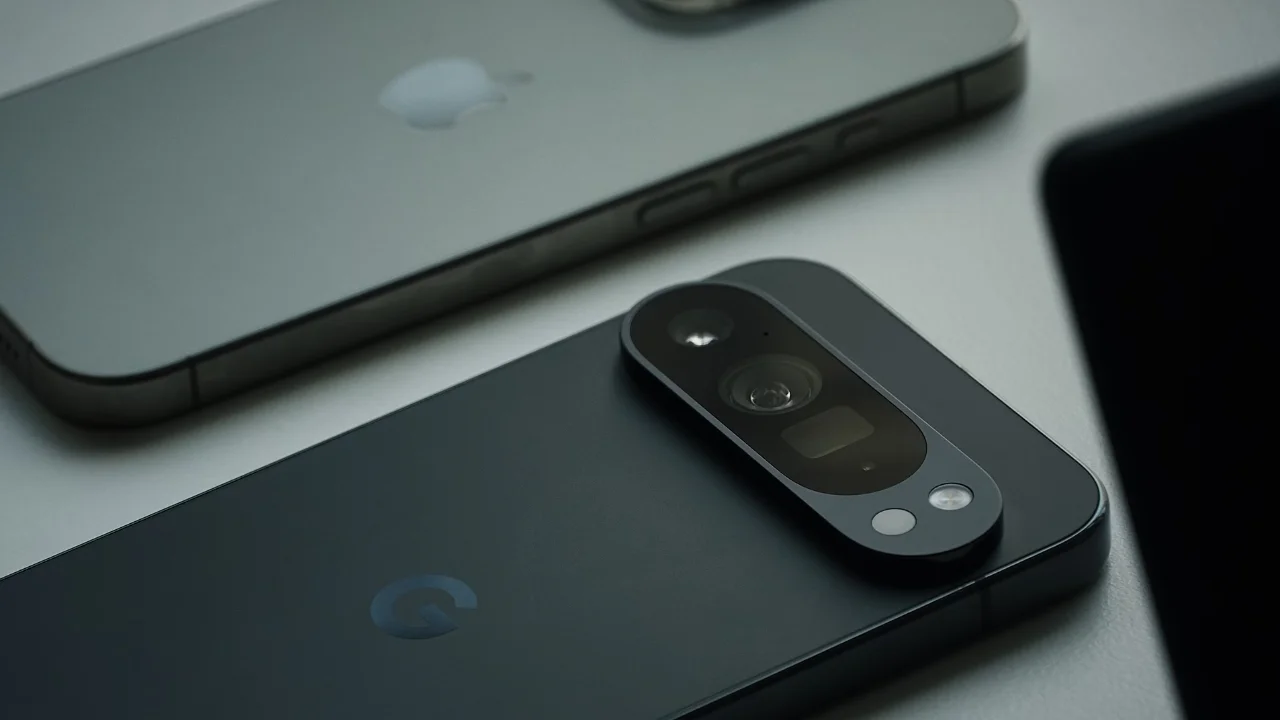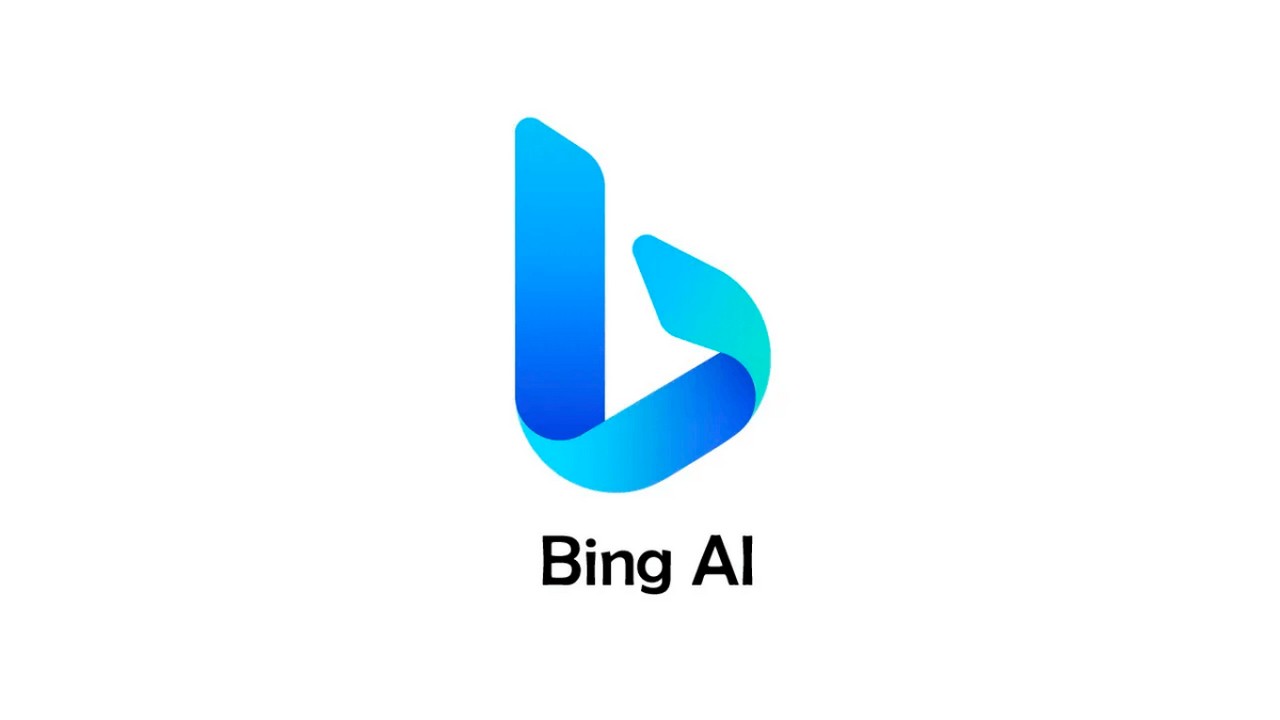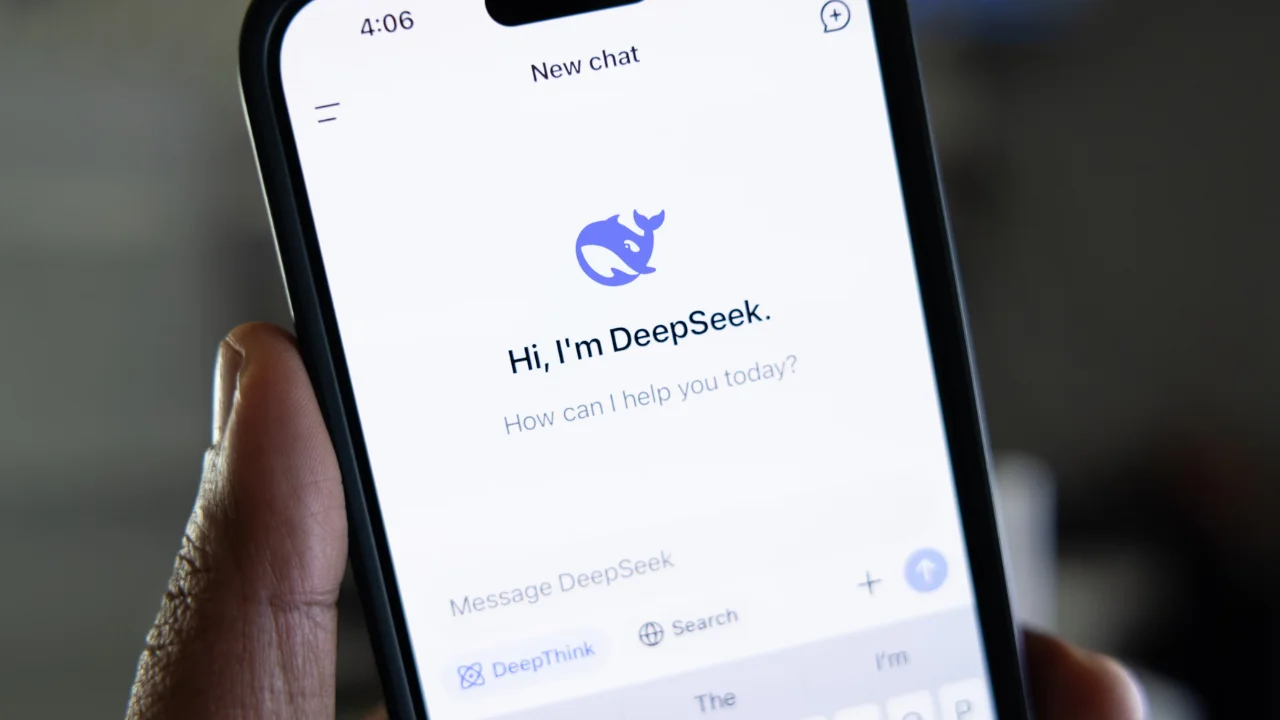With cell phones becoming increasingly common devices in our daily lives, the need to transfer data when changing devices always arises. Regardless of the reason for changing devices, users usually want to transfer data from one cell phone to another, including contacts, videos, photos, and applications. Transferring data from one cell phone to another can be a very simple task, if you know the process.
That’s why today we’ve prepared a complete guide with different methods for transferring data, both for Android and iOS devices. Do you want to transfer data from one phone to another without any hassle? Discover the quick and easy step-by-step guide right now and keep your information safe!
How to Prepare Android for Data Transfer
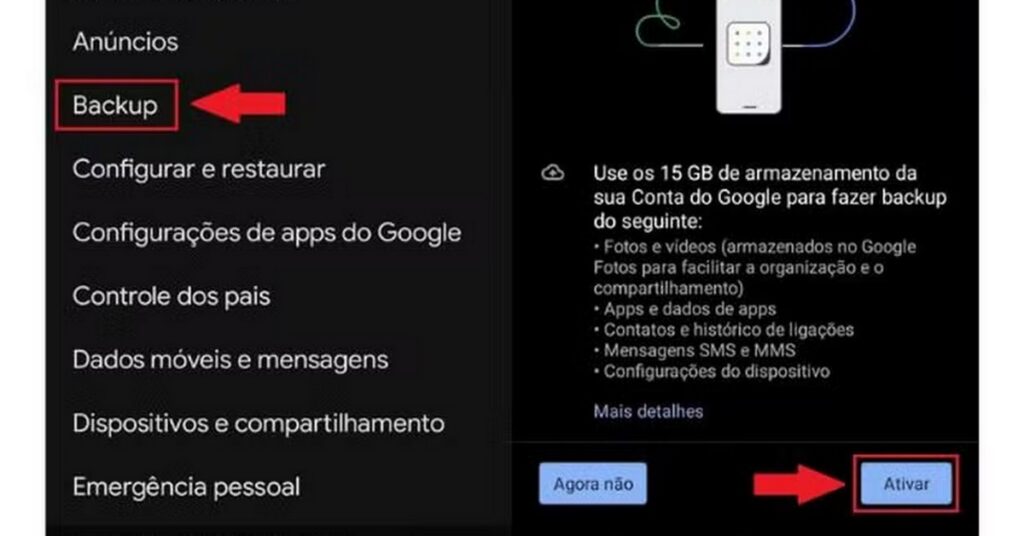
It is important to know that, to start the process of transferring data from one cell phone to another, it is necessary to prepare the device (especially if it is an Android). To do this, there are some steps that need to be taken and you can check them out below:
- The first important step is to check that both devices are fully charged. It is also important to make sure that the old phone is still logged into your Google account;
- With your old cell phone, back up all files;
- Go to the “Settings” option on your cell phone and then “Google”;
- Select the “Backup” option and then “Activate”. This will begin the preparation process.
How to Prepare iPhone for Data Transfer
Transferring data from one phone to another, when it comes to an iPhone, is also a very simple task. The steps are very similar to the previous one, but you need to pay attention to the backup:
- With your iPhone in hand, go to the “Settings” option and then select the option iCloud;
- Select the “iCloud Backup” option and then start the backup;
- Once these operations are completed, remove the SIM card from the device and insert it into the new device.
How to Transfer Data From Android to Android

Unlike Apple models, transferring data from one phone to another on Android is much simpler. With two Android devices, just follow the procedure below and perform the transfer:
- First, turn on your new device and select the “Start” option;
- Now it's time to connect your device to a Wi-Fi network;
- The important part comes now: select the option “Copy apps and data”, on the old Android;
- Some instructions will appear if the two devices can be connected with a cable;
- Select the option “A backup of an Android smartphone” and continue following the instructions until the process is complete.
How to Transfer Data From iPhone to iPhone
The process of transferring data from one cell phone to another, between iPhones, is a little longer than on Android devices, but despite seeming complicated, it can be easily done if you follow the steps below:
- First of all, make sure that both devices are charging, it is important;
- You will need to activate both Wi-Fi and Bluetooth on both phones;
- On your old device, you will see the option to “use your Apple ID”, which will help you set up your new iPhone;
- Select the “Continue” option;
- When an animation appears on the screen of your new cell phone, place the old one over it and center that animation;
- Wait for the message “Finalize in New” to appear;
- Now you must enter the access code on the newer cell phone;
- Finally, wait for “Transfer Data” to appear on your cell phone screen and click “Continue”;
- That's it! Wait for the transfer to complete and have your old data on your new phone.
How to Transfer Data from Android to iPhone
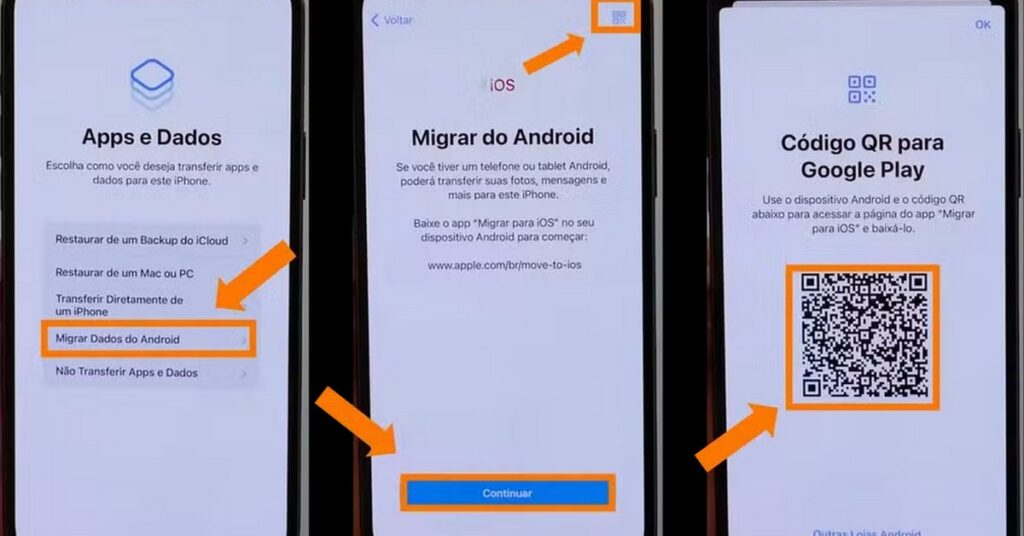
To transfer data from one cell phone to another, between Android and iPhone, you must be careful to carry out the following process:
- On your new iPhone, go to the phone’s settings section and select the “Applications and Data” option;
- Then click on “Migrate data from Android”;
- On Android, open the “Move to iOS” app. This app can either be downloaded or scanned onto your iPhone screen;
- Once the “Move from Android” option appears on your iPhone, select the “Continue” option;
- You will receive a code and you must enter it on your Android phone;
- Your iOS device will create a Wi-Fi network and you should click “Connect” once the prompt becomes available on Android;
- Then, the “Transfer data” screen will appear;
- Select all the data you want to transfer to your new iPhone and click “Continue”;
- Do not touch both phones until the process is complete.
How to Transfer Data from iPhone to Android
Meanwhile, the reverse process of transferring data from one cell phone to another is very similar to the previous one. See below:
- Start your new device;
- Connect it to a Wi-Fi network;
- Select the option “Copy apps and data” from your old Android phone;
- If the two devices can be connected by cable, follow the instructions. Otherwise, select the option that indicates that you do not have a cable;
- Choose the option “Are you using an iPhone?”;
- That's it, just follow all the instructions to transfer data from one cell phone to another.
Conclusion
As you can see, changing your phone and keeping your data intact on your new device is something very possible and simple to do. Regardless of whether your device is an Android or an iPhone, by following the steps in this guide, you will be able to recover everything that is on your old device!
And, if you like this type of content, be sure to also check out our articles on learn how to track a switched off iPhone the right way!