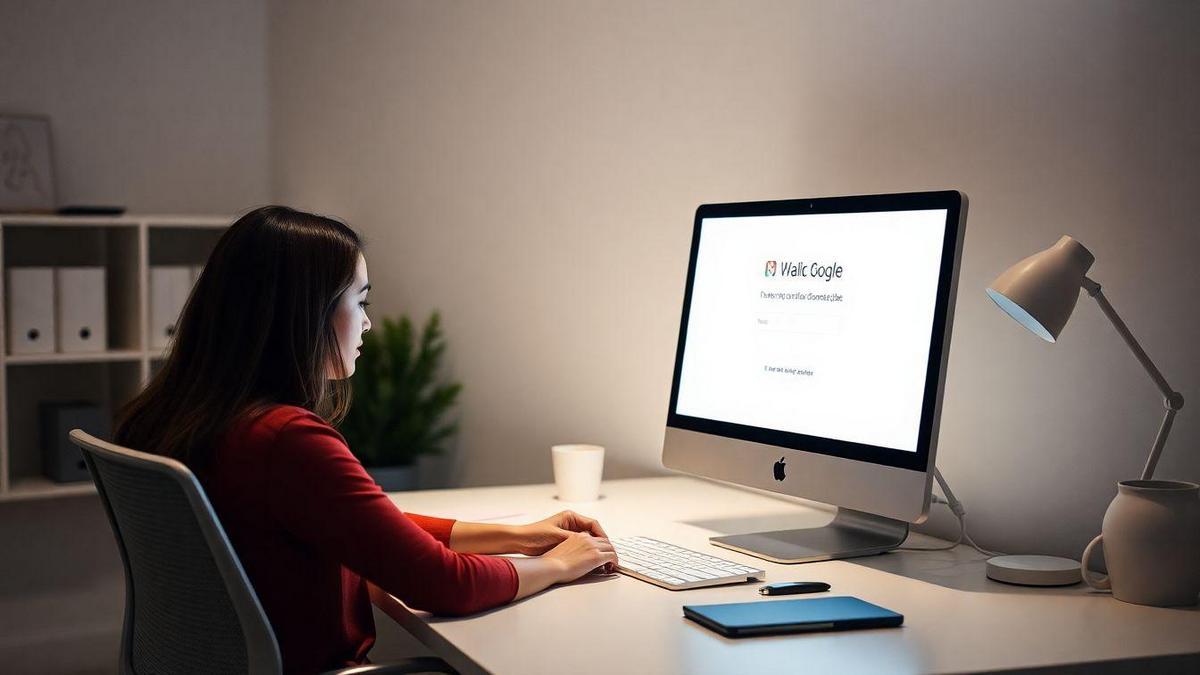How recover gmail password It may seem complicated, but I’m here to help! In this article, I’ll share a step-by-step guide to help you recover your account. We’ll cover everything from how to access the recovery page to tips for avoiding common mistakes. I’ll also cover the importance of keeping your security information up to date. So, let’s get started!
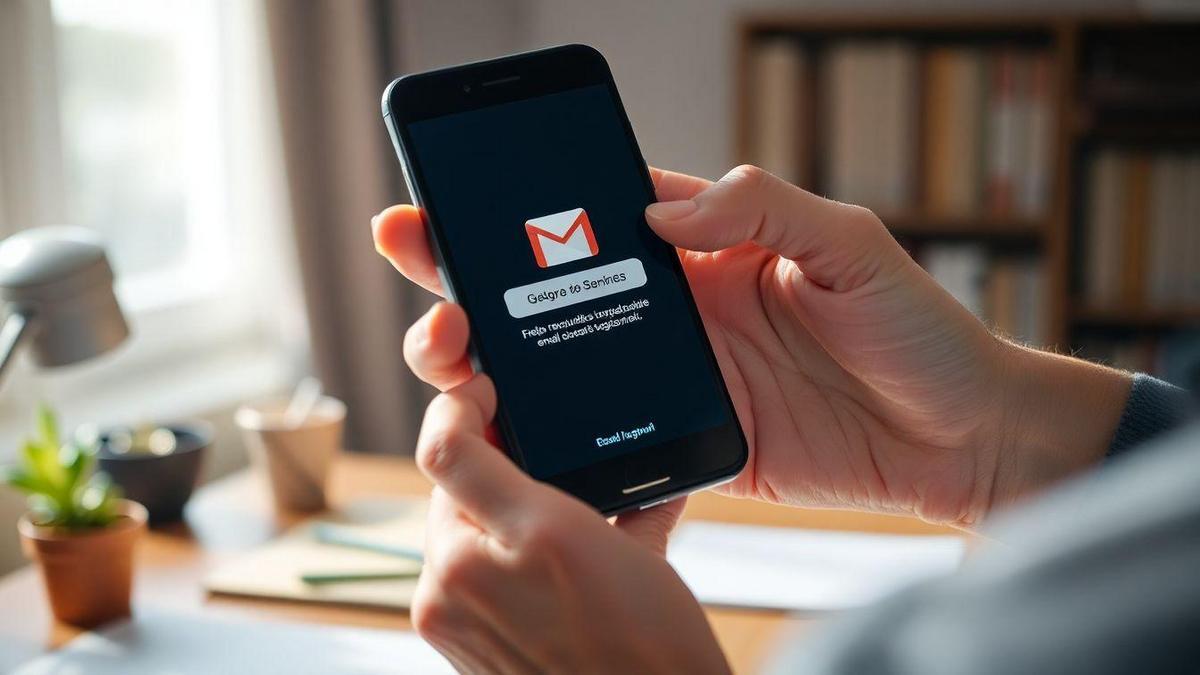
Step by Step Guide to Recover Gmail Password
Access the Recovery Page
When I realize that I can't log into my Gmail account, the first step I take is to access the recovery page. To do this, I go to the Gmail website and click on the “Forgot password” option. This action takes me directly to the process I need to follow.
Enter Your Email Address
Once I am on the recovery page, the next step is to enter my email address. It’s simple, but it’s important that I type it correctly so that Google can help me. After entering my email, I click “Next”.
Tips to Facilitate Recovery
Here are some tips I use to make password recovery easier:
- Have access to your cell phone: If you've set up two-step verification, it's a good idea to have your phone nearby.
- Answer security questions: Be prepared to answer questions you set up earlier.
- Use a known computer: If you are using a computer that has already accessed your account, this may help with the process.
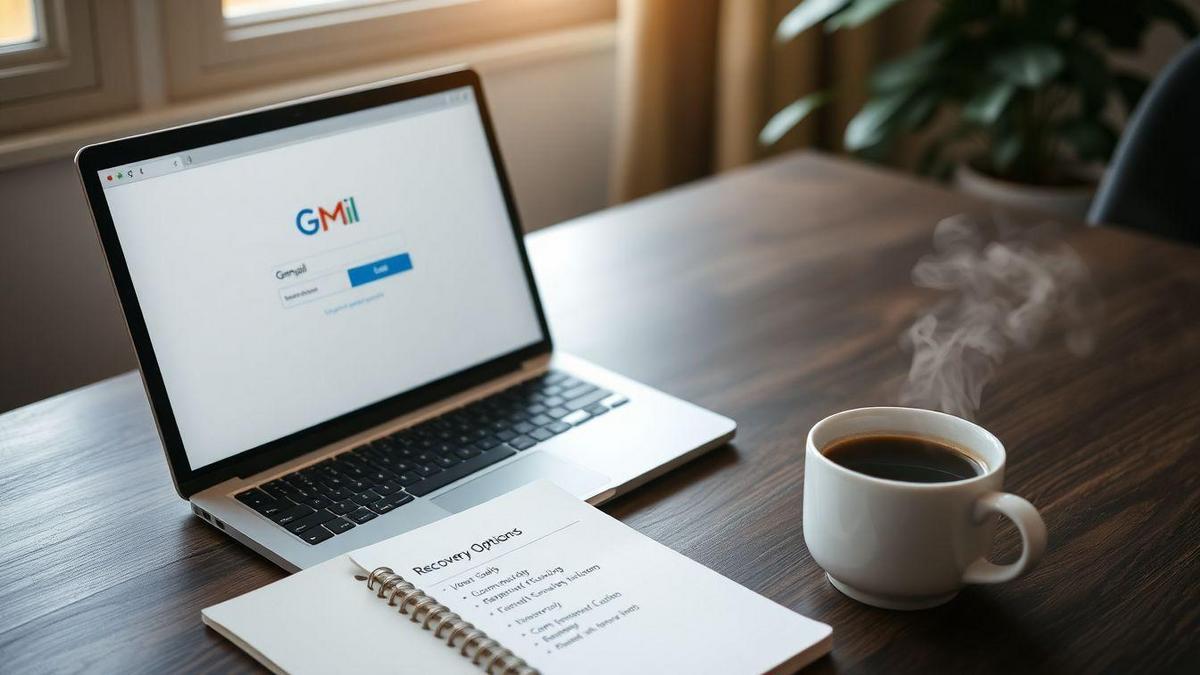
Gmail Account Recovery Options
Using Phone Number
When I needed to recover my Gmail account, one of the easiest ways was using my phone number. Gmail sent me a verification code via SMS, and I just followed the steps. Here's how it works:
- Go to the Gmail login page.
- Click on “Forgot your password?”.
- Enter your phone number.
- Receive the code and enter it.
- Follow the instructions to create a new password.
This method is quick and convenient, especially if you have access to your phone.
Recovery by Alternative Email
Another useful option is the recovery by alternative email. If you have added an alternate email address to your account, this can be a great way to do it. Here’s how:
- Go to the Gmail login page.
- Click on “Forgot your password?”.
- Enter your alternate email.
- You will receive a link to reset your password.
This method is perfect if you don't have access to your phone but can still access your alternate email.
How to Configure Recovery Options
To avoid future problems, it is always good to configure recovery options. Here are some tips I follow:
- Add your phone number: This helps a lot in recovery.
- Include an alternative email: So, you have one more way to recover your account.
- Keep your information up to date: Always check that your data is correct.
These small actions can make a big difference when I need to recover my account.

What to Do if You Can't Remember Your Password
When I find myself in a situation where I don't remember my password, the first thing I do is take a deep breath. It's not the end of the world, and there are ways to solve it. Here are some tips that always help me.
Security Questions
One of the first things I might try is the security questions. Many times when I created my account, I chose some questions that only I would know the answer to. If you remember the answers, this can be a quick way to regain access.
Two-Step Verification
Another option that I always recommend is two-step verification. This adds an extra layer of security to my account and can make it easier to recover my password. To learn more about how to enable this feature, you can check out how to enable two-step verification.
How to Enable Two-Step Verification
Enabling two-step verification is pretty simple. Here's a step-by-step guide I follow:
- Access your account settings.
- Search for “Security”.
- Click on “Two-Step Verification”.
- Follow the instructions to activate.
By doing this, I feel more secure, and even if I forget my password, I can regain access more easily.

Common Password Recovery Mistakes
Entering the Wrong Email
One of the biggest mistakes that I committed when trying to recover my Gmail password was typing the wrong email address. It sounds simple, but it can be very frustrating. Sometimes I'm in such a rush that I end up typing an extra character or mixing up letters.
To avoid this, always I recommend that you double-check what you typed. One trick I use is to copy and paste my email from a safe place. That way, I don't run the risk of making a mistake!
Ignoring Gmail's Instructions
Another trap I fell into was ignoring the Gmail instructions. When you click “Forgot Password,” Gmail provides a step-by-step guide. I used to skip this, thinking I knew everything.
But every step counts! Gmail may ask you for information like your linked phone number or security questions. If you don’t follow these instructions, you may end up feeling lost.
How to Avoid Recovery Errors
Here are some tips to avoid these mistakes:
- Check your email: Always check that the email is correct.
- Follow the instructions: Don't skip the steps that Gmail provides.
- Use a familiar device: If possible, perform the recovery on a computer or mobile phone that you have used before to access your account.
These small actions can make a big difference when it comes to recovering your password.

Gmail Support for Account Recovery
How to Contact Support
When I need help with my Gmail account, I always start with support. It's simple! To get in touch, I go to Gmail support page. There, I can find several options, such as live chat, e-mail or even telephone. Here's a quick guide:
| Contact Method | Description |
|---|---|
| Live Chat | Real-time chat with an attendant. |
| Sending a message to support. | |
| Telephone | Call to speak directly to an attendant. |
Gmail Help Center Resources
The Gmail Help Center is a real lifesaver! It has everything I need to know to solve problems. I can search for topics like account recovery, settings e security. What I like most is that the information is organized in a clear and easy to understand way.
Some features I often use include:
- Frequently asked questions: Quick answers to common questions.
- Step by step guides: Detailed instructions for solving specific problems.
- Tutorial videos: Visual aid that makes everything easier.
The Importance of Support in Recovery
When I’m having trouble accessing my account, support is essential. Without it, I would be lost. Support guides me and gives me the confidence to resolve any situation. Knowing that I can count on expert help gives me peace of mind. After all, my Gmail account is an important part of my digital life.

Tips for Keeping Your Account Secure
Create Strong Passwords
When I think about online security, the first thing that comes to my mind is password. It's like the key to my house; if someone has it, they can get in. So I always try to create passwords strong. Here are some tips I follow:
- Mix letters upper and lower case.
- Add numbers and symbols such as @, #, $.
- Avoid personal information, like my name or date of birth.
A good password should have at least 12 characters. To help me remember, I use phrases or combinations that have meaning to me but would be difficult for others to guess.
Update Your Recovery Information
Another thing I do is keep my recovery information updated. This is super important! If I forget my password, I need a way to recover it. Here are the steps I follow:
- I check my email recovery. It should be an email that I always access.
- I add a phone number that I use frequently.
- I keep the security questions up-to-date and easy to remember, but difficult for others to know.
Best Practices for Gmail Security
When it comes to Gmail security, there are a few essential practices. See the table below that I created to make things easier:
| Practice | Description |
|---|---|
| Two-step activation | An extra layer of security. |
| Activity verification | I keep an eye out for suspicious activity on my account. |
| Disconnect sessions | I always disconnect when using a public computer. |
These practices help me feel protected. Managing online security can be challenging, but it’s worth the effort!
Conclusion
Recover the Gmail password It may seem like a daunting task, but as you've seen, it doesn't have to be rocket science! By following the steps I've shared and keeping your security information up to date, you can avoid a lot of problems. Remember: prevention is always the best medicine!
If you found this guide helpful, don't hesitate to explore more interesting content at Curioso Geek. I'm here to help you navigate the digital world more safely and easily. See you next time!