Deleting a message accidentally on WhatsApp can be quite nerve-wracking. That's because it's gone forever and there's apparently no way of getting back what's been lost. But what if we told you that there is a way to recover deleted WhatsApp conversations? Would you believe us?
Yes, dear reader! In this article we've prepared especially for you, today we're going to show you how to recover deleted WhatsApp conversations so that you don't end up losing important information by accident! The best part is that you can use these methods for both Android and iOS! Are you curious to know what to do? Follow us and we'll explain.
How to recover deleted WhatsApp messages on iPhone
To find out how to recover deleted WhatsApp conversations on iOS, you'll have to rely solely on your iCloud backup. This is because the iPhone version of the app doesn't allow backups to be made to locations other than the cloud. And in order for the restoration of messages to work, the automatic iCloud backup must be active on your phone.
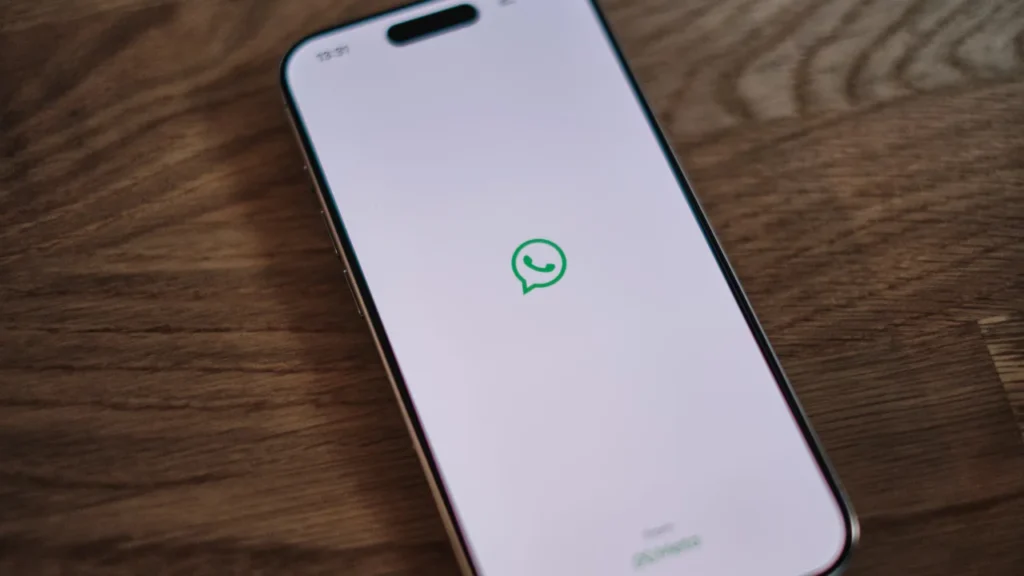
Activating it is very simple. You'll access the WhatsApp settings screen, go to conversations, then to Conversation backup and click on activate the function. If this feature is already active, check the date of the last backup to make sure it saved the specific message you want.
After all this, the process of how to recover deleted WhatsApp conversations will be as follows: you will uninstall the application and install it again. Once WhatsApp is installed again, you'll log in to your account using your mobile number and click on next. Then choose the "restore" option and wait for the app to detect the iCloud backup and bring your lost message back from the deleted world.
How to recover deleted WhatsApp messages on Android
Android users have more than one option when it comes to recovering deleted WhatsApp conversations. In this case, you can try to recover the conversation either from the app's local storage or from Google Drive storage. Below we'll go into detail about these two options and the step-by-step process for each one so that you can recover deleted messages from WhatsApp.
Recovery via Google Drive
In the case of an attempt to recover messages via Drive, the process will be very similar to that used on iOS. You'll make sure that the last backup you made was on the date of the messages you want to recover and then you can either uninstall and reinstall the app. Or just go to your device's settings and clear the WhatsApp data so that you need to log in to your account again.
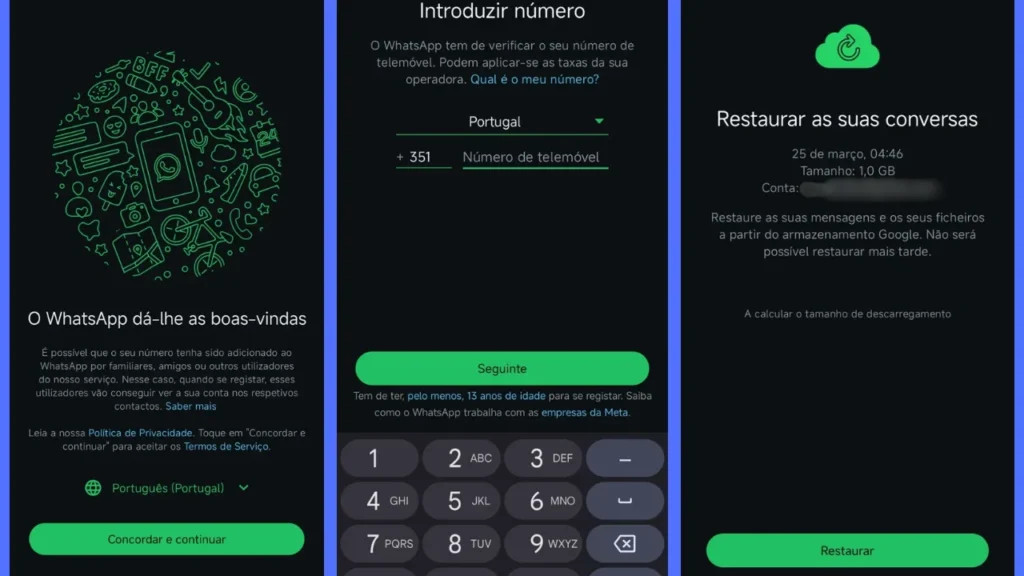
Once you've done that, you'll need to enter your phone number, the code provided by SMS and then select that you want to restore the messages. If the application takes too long to recover all the messages saved in the Drive storage, it is advisable to close WhatsApp and open it again.
Recovery by Local Storage
But let's say you tried the Drive restore option and it didn't work. In that case, you'll be able to recover deleted WhatsApp conversations via local backup. But before you go for that, you'll need to delete the Backup file from Drive because the application will always give preference to it when recovering data.
This deletion must be done from a computer. From there, you will access your Google Drive, look for the "Storage" option and then "Backups". There you'll find the Backup file with your phone number, which you'll need to delete.
Having done that, it's time to go back to your cell phone. There you'll access the WhatsApp "Databases" folder via the file manager and start looking for the backup you want. Found it? Good. It's time to change its name from "msgstore-AAAA-MM-DD.1.db.crypt15" to "msgstore.db.crypt15". Finally, uninstall and install the application again and log in to your account by selecting restore messages after the initial steps.
Data loss prevention tips
Of course, all these ways of recovering conversations will only be effective if your backup is active, so make sure you always keep it enabled to avoid headaches. If you lose a conversation and your application's Automatic Backup option isn't being used, it's unlikely that you'll be able to recover deleted WhatsApp conversations.
As Backup also consumes your phone's storage memory, it's also essential to keep an eye on WhatsApp's memory consumption. If the memory is almost full, the application won't be able to store the messages you need and they'll be lost anyway. But if you keep an eye on these two small problems, it's unlikely that you'll lose your files for good.
Conclusion
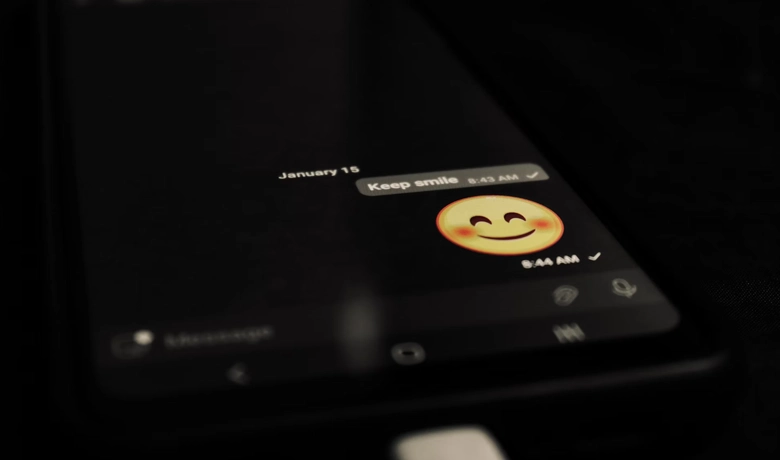
If you're an Android user, you may also have options such as an app to view deleted WhatsApp messages that can recover messages that other people have deleted. An excellent example of the options available for this type of app is Notification History.
But what about you? Were you able to understand how to recover deleted WhatsApp conversations from this article? Share it with us in the comments! Take the opportunity to check out our article on what to do if your cell phone's memory is full and also the video below that we've put together especially for you!






