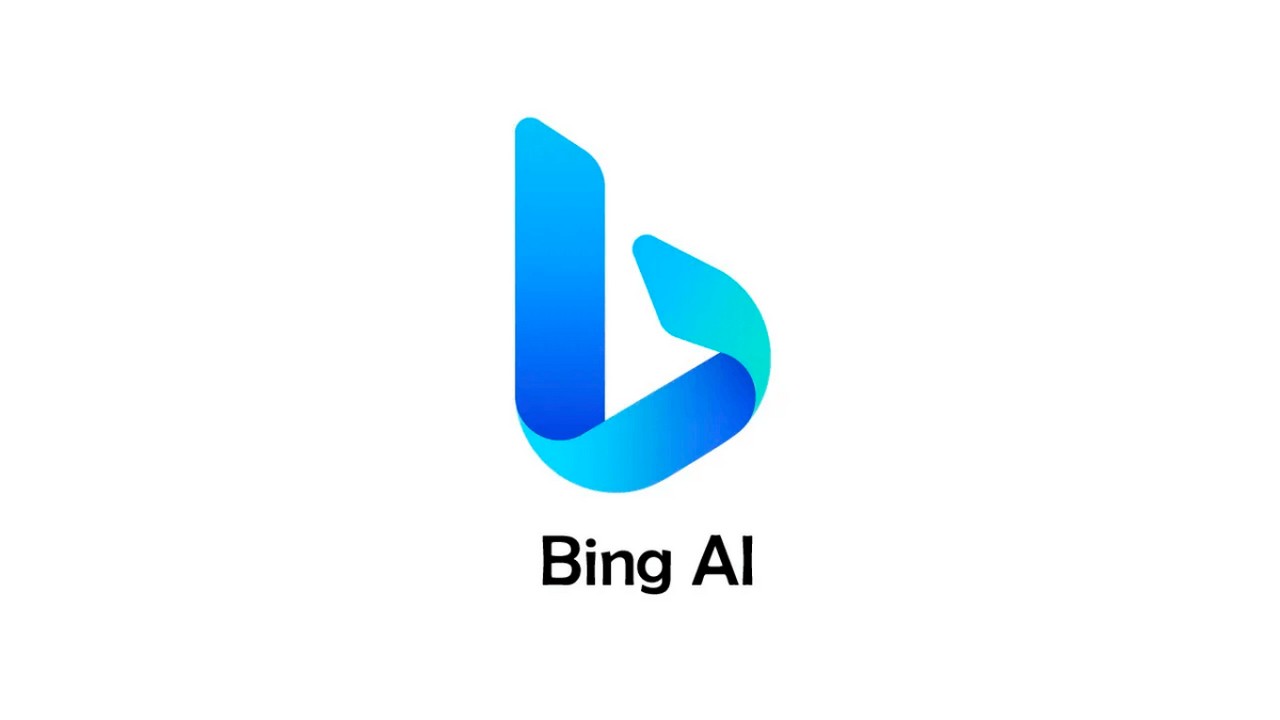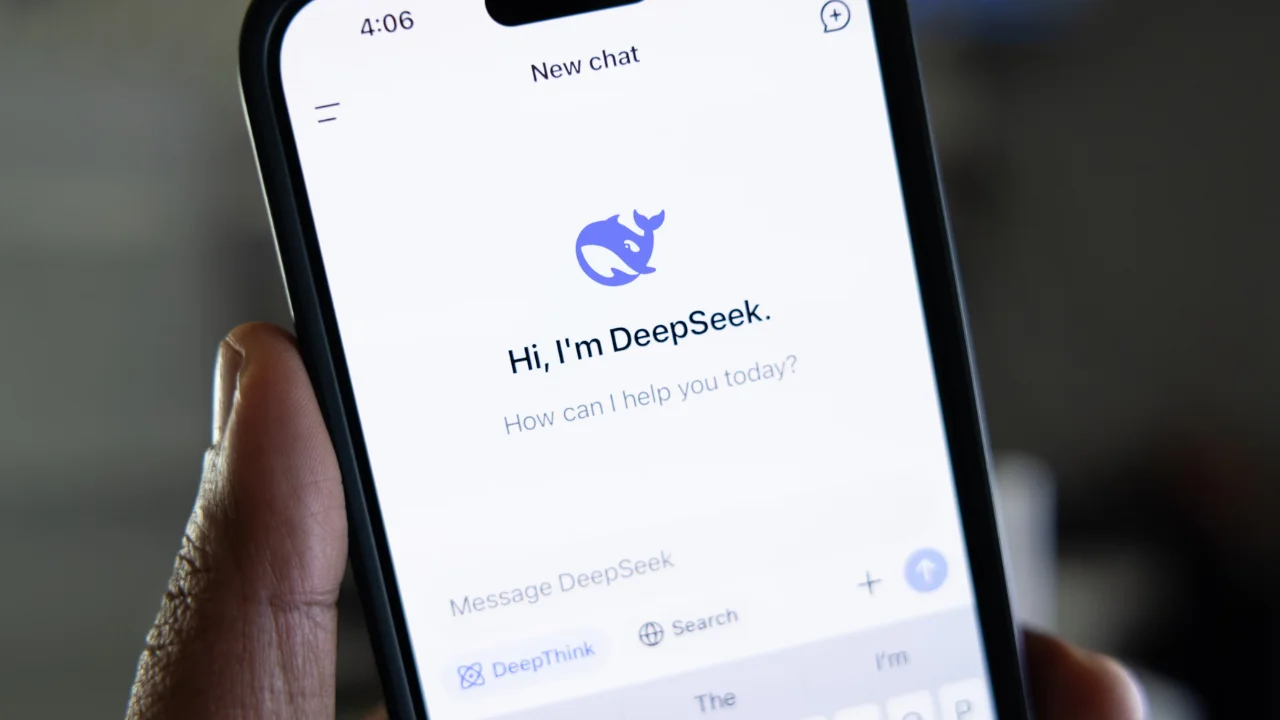Anyone who has experienced the problem of losing all the files saved on their computer due to a hard drive failure knows how annoying this situation can be. Important documents, photos with emotional value, things that you wouldn't want to disappear end up disappearing in the blink of an eye and we often despair without knowing what to do to fix the problem.
However, in order to help those who are going through this ordeal, we've put together some important information on how to recover a corrupted hard drive in this article, which can be extremely helpful in cases like this. Follow us and find out how to resolve the situation in a simple and practical way!
Understanding HD corruption

Before we move on to the solutions that explain how to recover a corrupted hard drive, it's important to understand what can cause this problem and what signs it shows at such times. This is so that you can deal with the case in the right way and be sure that it's a problem with the hard drive itself and not something else that requires a different approach.
There are several factors that can cause damage to a hard drive, but the most common among them are system errors caused by faulty parts in the storage device, virus attacks and disconnecting devices from the PC without ejecting them properly. These things can seriously compromise the computer's storage and corrupt the files on the hard drive.
But how do you know if your hard drive is really corrupted? When this problem strikes a PC, it gives off certain signals that can alert the user. If your computer is slowing down, overheating, making strange noises during operation, showing system malfunctions, crashing on the famous "blue screen" or corrupting files and folders, it could be a sign that your hard drive has gone from bad to worse or is on the verge of doing so. Now stay tuned and we'll tell you how to proceed in this case!
How to recover a corrupted hard drive
There are several ways of recovering a corrupted hard drive that can be applied in a situation like this. You can use external applications provided by third parties or you can try to recover your data using the device's own restore system. In any case, we'll explain both ways so that you're not left in the lurch!
Recover corrupted hard drives with external applications
There are a few applications that can help you in the process of recovering a corrupted hard drive. O Disk Drill is one of them. So the first step you'll have to take on this journey is to download one of these two external applications.
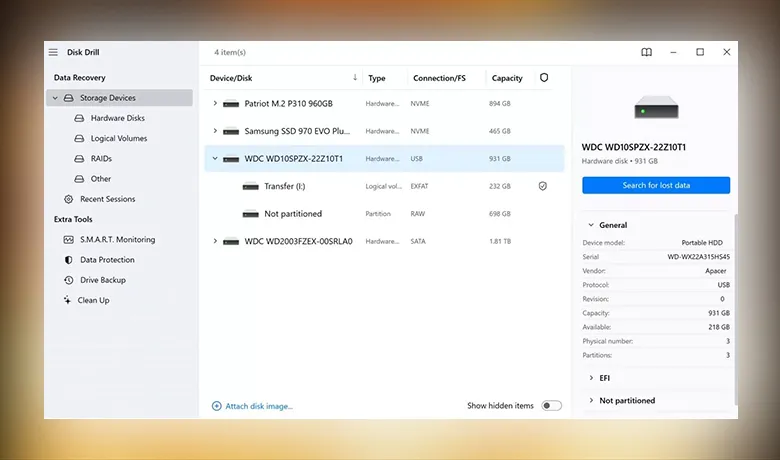
Once you've done that, you'll start the recovery software from the downloaded program, selecting the failed hard drive. Then look for the "search for lost data" option and click on it, as the program will use your program data to recover what it needs in the ideal order.
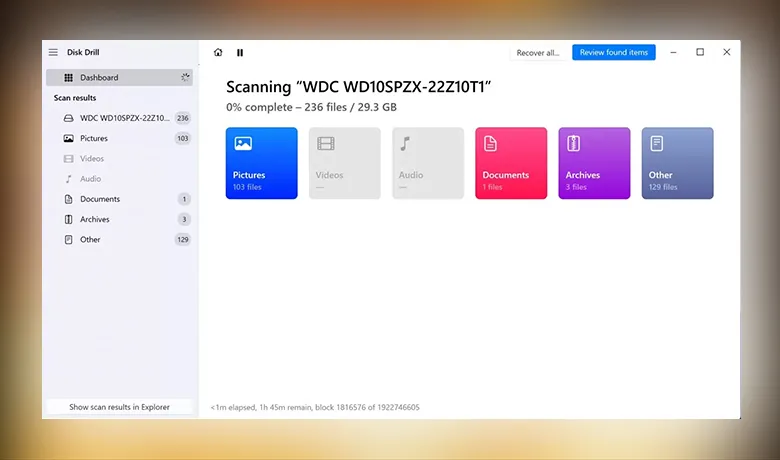
This will take some time, so you'll need to wait until it's finished, but you can choose to review the restore while it's going on in the background to follow the process. It's important, however, not to interrupt the restore and wait for it to complete itself so that you don't run into any problems.
After that, check the files found by the program and select the ones you want to recover by clicking on their checkbox. Only once you have selected all the files you want can you click on the "recover" button.
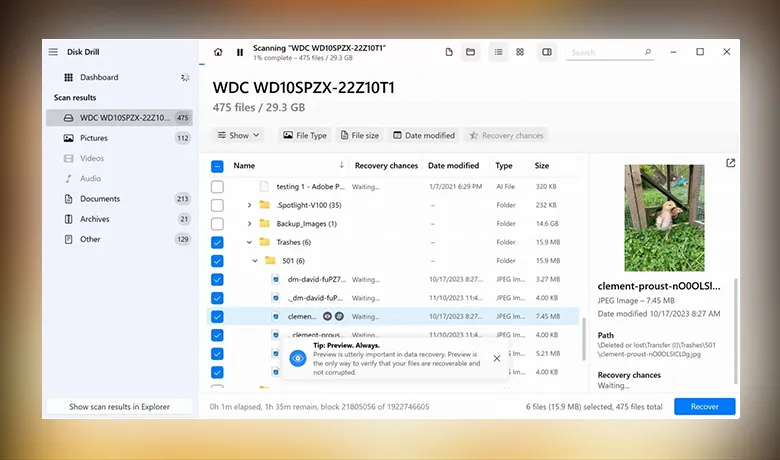
Once this step is complete, it's time to select a new location to store the recovered files. It's very important to make sure that this new location is different from the original one so that the problem doesn't persist.
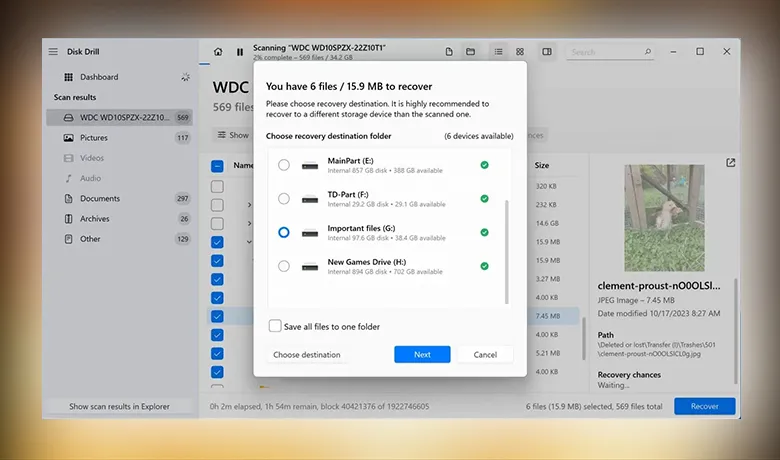
Recovering a corrupted hard drive with the operating system itself
You can also recover a corrupted hard disk without having to download anything. With CHKDSK (Check Disk), a feature that is already included in Windows, you can check the integrity of the file system and the hard disk, repairing logical errors, isolating bad sectors after identifying them and recovering the readable information present in these sectors.
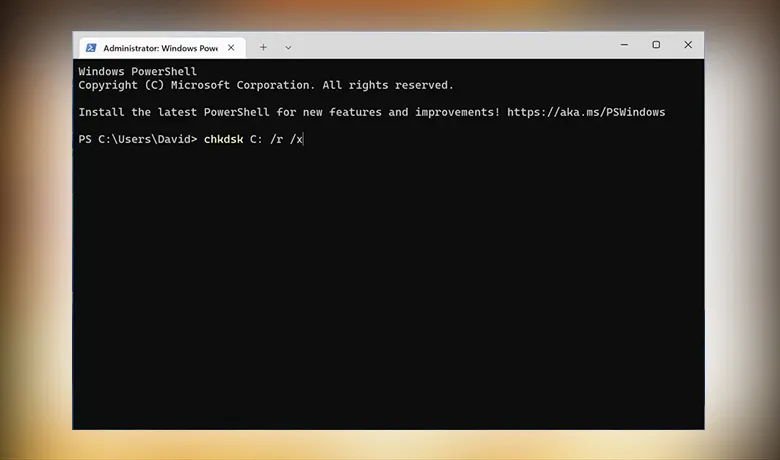
It's just worth pointing out that, although very practical, CHKDSK can end up making certain files unrecoverable, since it ends up deleting files present in bad sectors that can no longer be read. But if you still think it's a good idea to use it as a way of recovering a corrupted hard drive, just follow these steps: first, press Win + X, select the Command Prompt (Admin) option.
Then type "chkdsk" and press the Enter key to analyze the errors on your hard drive. Type "chkdsk C: /r /x" to repair the drive, remembering that here, the letter "C" represents the drive letter of your corrupted hard disk. Now, if you're a MAC user, the way to recover a corrupted hard disk may be a little different.
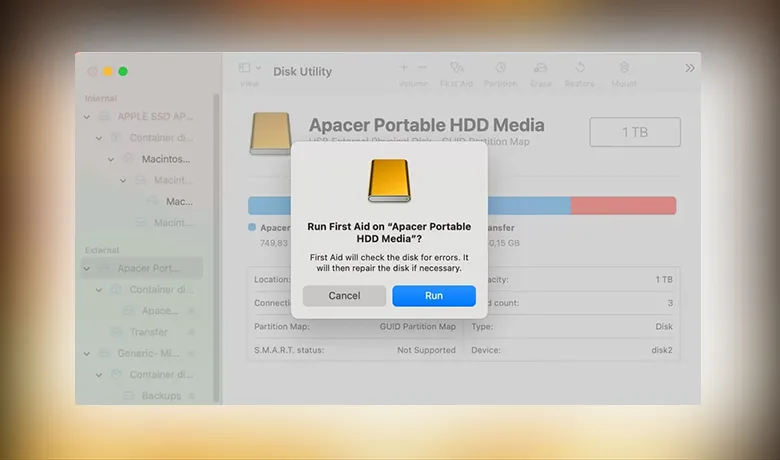
On the MAC, it's not CHKDSK that will be your great savior, but First Aid, whose function and risk are basically the same as CHKDSK. To start it you press "command + space" which will open the disk utility via Spotlight and then select the corrupted disk to choose the "first aid" option. After using this feature, the computer itself will let you know if First Aid has found a problem and fixed it.
Conclusion
Of course, there are cases and cases and it may be that some of the methods of how to recover corrupted hard drive mentioned here don't work on your computer. If you try to recover a corrupted or unreadable external hard drive and don't get a positive result, it's advisable to contact a specialized professional or the device's technical support for a professional solution.
Recovering data from a burnt-out hard drive can be a more complicated and perhaps not so cheap task, but it's up to you to decide whether the importance of the lost data is great enough for you to have to spend some money to get it back. But what about you? Were you able to recover your data with our tips? Let us know in the comments! Also check out our article on how to recover deleted conversations on Whatsapp!