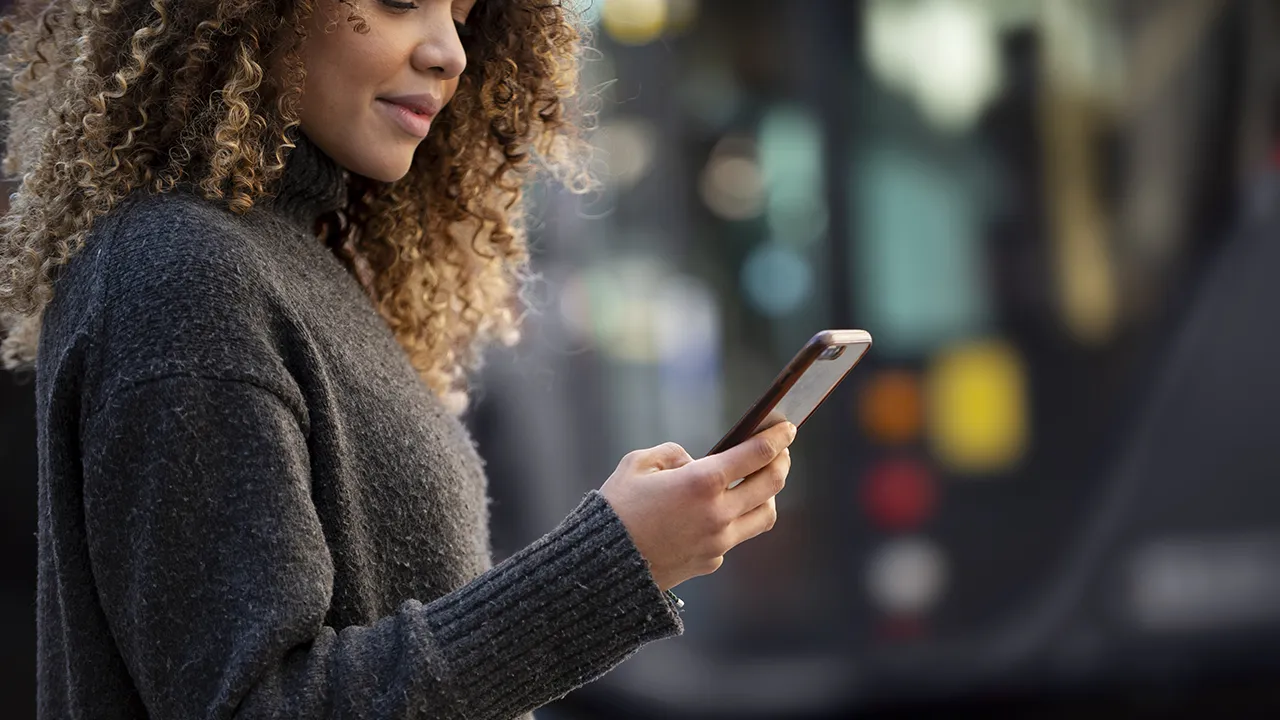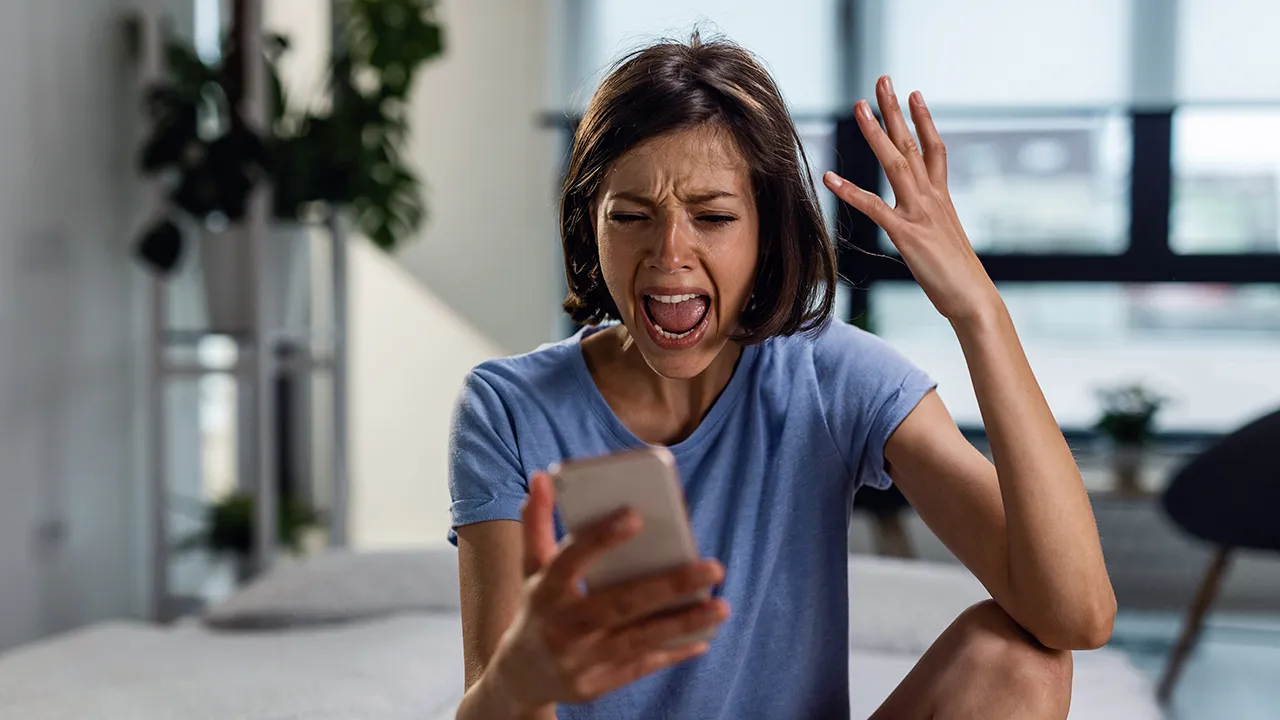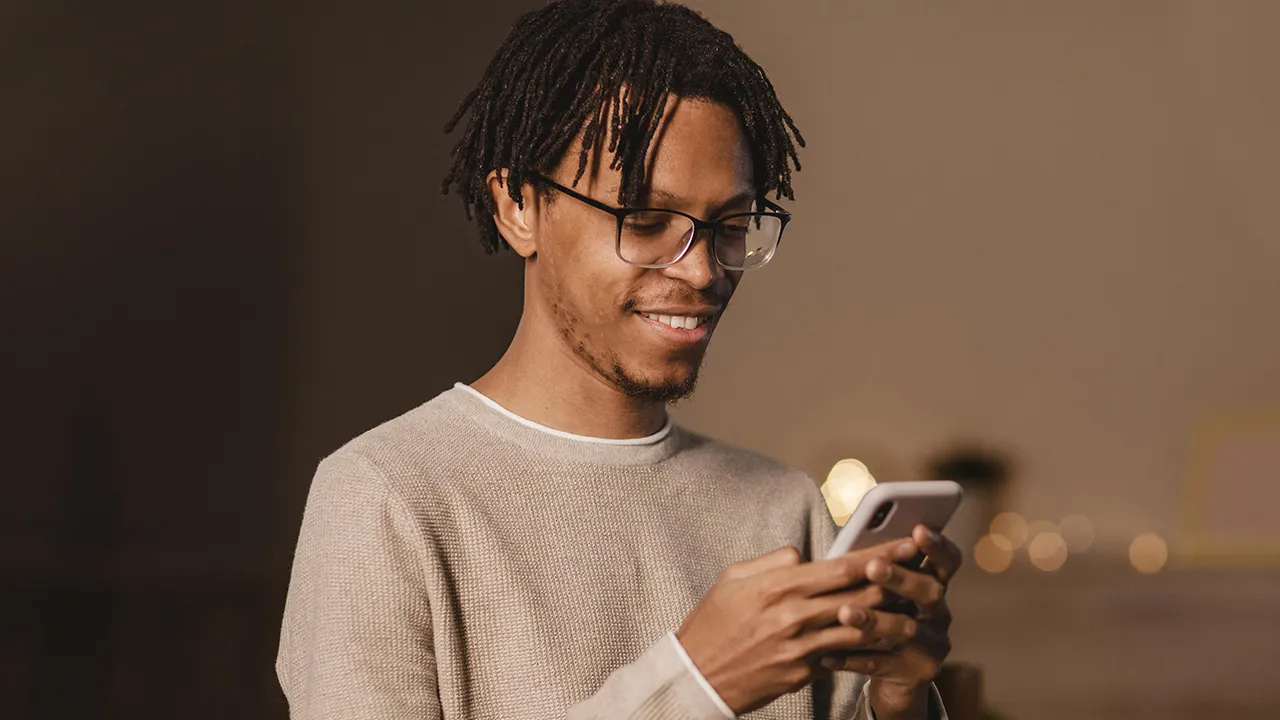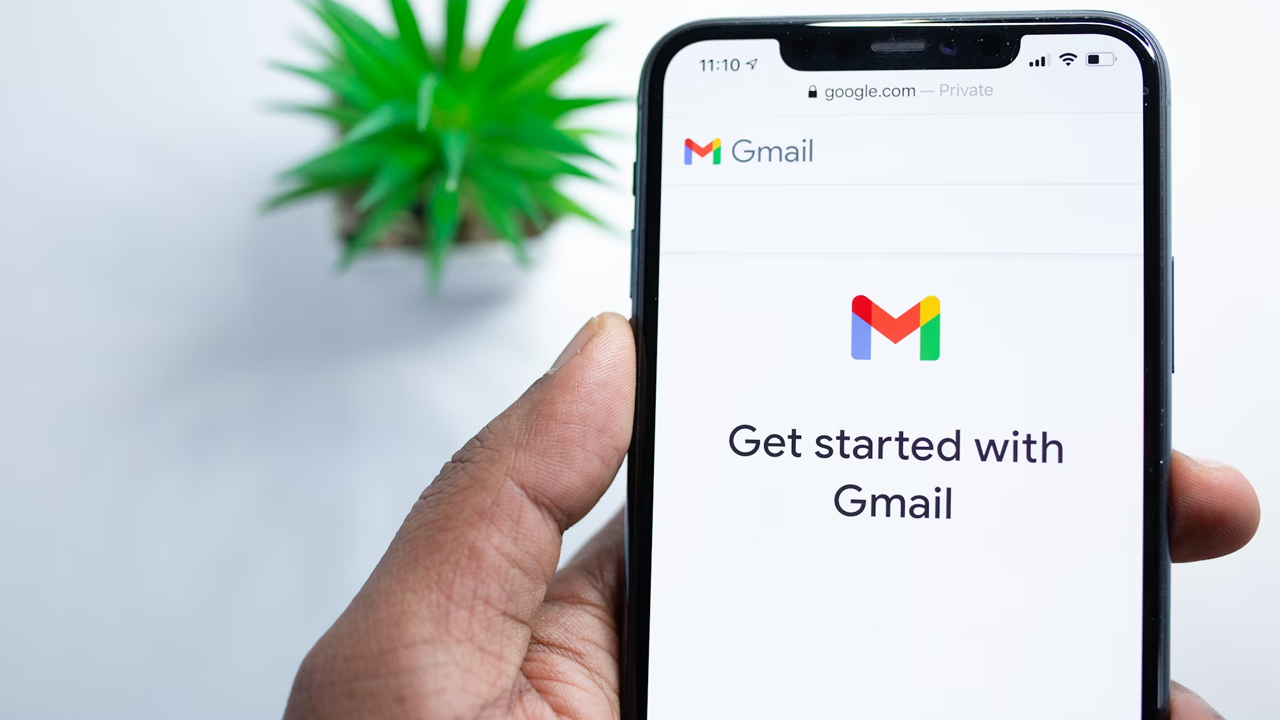Owning an iPhone is a dream for most people. A cell phone that promises agility and maximized functions like the one produced by Apple draws the attention of the general public, but the ghost of "iPhone storage full" can come to haunt everyone and impair some of the device's functions.
Full storage can drain the battery, slow down download speeds, hinder the recording of videos and photos, among other things. To prevent you from having to go through this, we've created this article in which we'll teach you practices that will teach you how to free up space on your iPhone and also how to maximize its use so that the storage takes a long time to fill up again. Follow us to find out all these good practices that can save your phone's life!
Deleting unnecessary apps
A quick and effective way to free up space on your iPhone is to look for apps that you haven't used in a while and uninstall them. This is because apps in themselves already consume a large amount of memory because they are installed and, as they are used, they generate caches and store data that can make them heavier and heavier.
To uninstall an app that you no longer access on your iPhone, you'll need to open the "Settings" app, search for "App Store", scroll down until you find the "Uninstall unused apps" option and turn it on. If you want to do this manually, the process is a little longer, but just as possible.
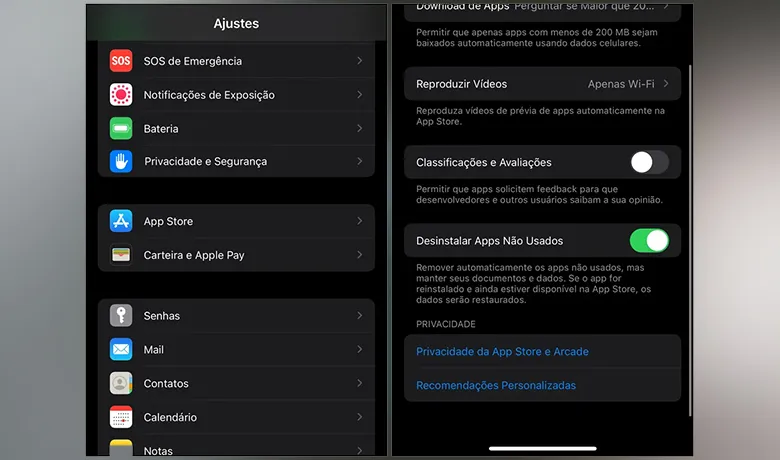
Still in the "Settings" app, go to the "General" option and, once the next screen is open, click on "iPhone Storage". You'll now have two options, one being "Uninstall app" and the other "Delete app". The first option will free up the space occupied by the app, but will keep the data stored by it, as well as the files and documents saved, while the second option will remove everything completely, making it a very effective way of freeing up space on the iPhone.
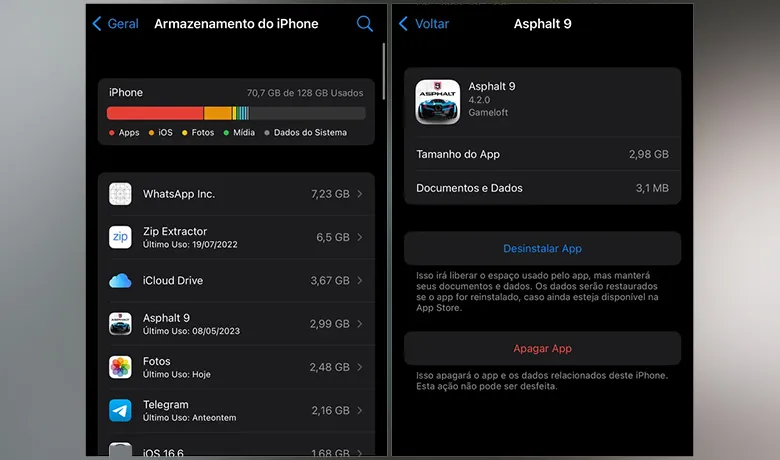
Removing large files and downloads
Of course, if you want to know how to free up space on your iPhone, but also keep your apps intact, you should know that deleting old files in your gallery also makes a big difference. If you're a Whatsapp user, for example, the images, videos and audios you share on the app are part of your routine and, over time, they can accumulate and take up a huge amount of space on your phone's storage.
To manage the files stored on your WhatsApp, for example, you need to go to the application, then settings. The next screen to access will be "data storage" and then "manage storage". There you will access "analyze and delete items" and then all you need to do is find the heaviest files displayed there and delete them to have more free memory.
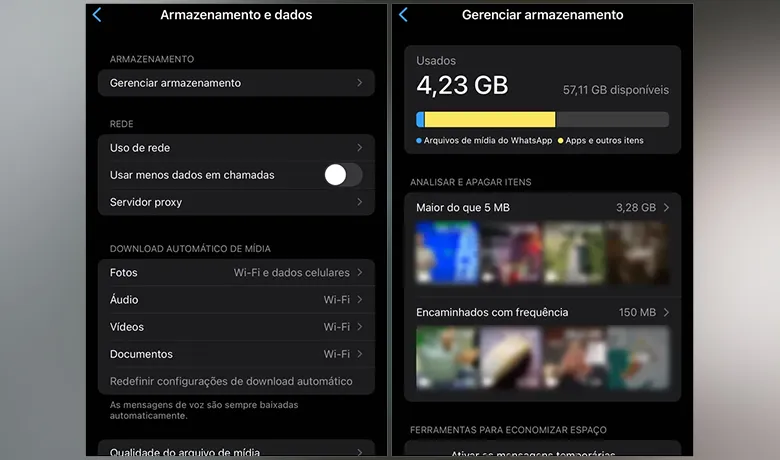
Deleting duplicate photos and videos can also be one of the ways to free up space on your iPhone. These copies can appear because of edits made to applications, files downloaded repeatedly from websites or social networks. To get rid of these "extra files" simply open the "photos" app, look for the "duplicates" option and then select the files to delete or combine them.
Music downloaded for offline listening from apps like Spotify, Apple Music and Deezer can also end up taking up a lot of space. You can disable the option to listen offline directly in the settings of the apps mentioned or uninstall and install them again. In the case of Apple Music specifically, you'll go to the "settings" app, then "music", then "downloaded music" and finally delete all the songs downloaded by the app.
Using Cloud Storage
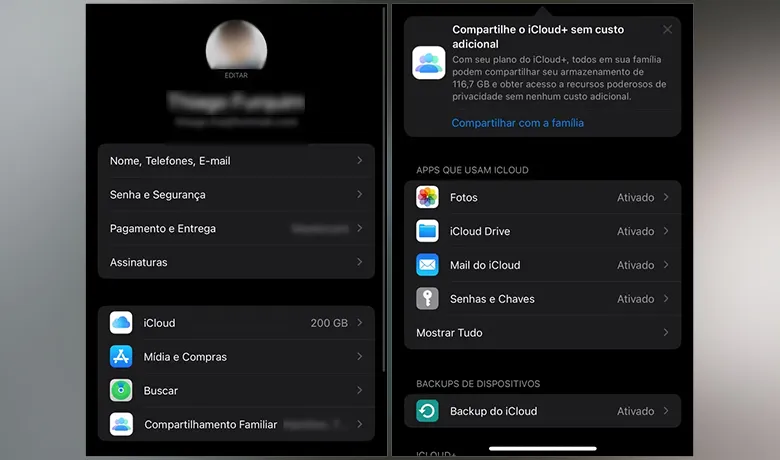
There's also another way to free up space on your iPhone without losing your files. To do this, it's important to activate iCloud backup, which will save your media in a cloud, preventing them from consuming your phone's storage. To activate this option, go to the "settings" app, then "your name", look for the "iCloud" section, then go to "iCloud Backup" and activate it.
Stop downloading movies and series to watch offline and prioritize streaming service apps can also be a great way to free up space on your iPhone. This is because you'll be consuming the content provided by the platform and it won't be stored on your device wasting storage memory.
Conclusion
Finally, another way you can use to clean up space on your iPhone is to always keep the caches generated by your browsers, both Safari and Google Chrome, clean. The data they generate may not be as heavy as the other files mentioned here, but they can also help a lot to keep your iPhone's storage options working properly.
But what about you? Did you know all these tips? Were we able to help you get rid of the storage full warning on your phone screen? Share your experience with us in the comments! Also check out our list of the best apps for learning karate at home!
Here are some questions that might interest you:
How can I reduce the system footprint on my iPhone?
Looking for which apps are consuming the most data and deleting them or deleting your data as explained about WhatsApp.
How can I review and delete application data that I no longer need?
You can go to the "settings" app, "app store" and then activate the "uninstall unused apps" option.
What are the tips for clearing the application cache and improving space on my iPhone?
To clear cache, you'll need to access the settings of the apps in question and delete them manually. An example of this is browsers such as Safari, where you need to go to "Settings", then "Safari", then "Clear History and Website Data" and confirm the action in the next tab. In the Chrome browser, you click on the three-dot button, then "Settings", then "Privacy and security", look for "Remove browsing data", adjust the period you want to be removed and then click on "Remove browsing data".