Knowing how to record your PC screen can be very useful in a number of situations. If you intend to record videos for YouTube, mastering this resource is more than essential and, even if your intention is just to record some funny parts of your gameplay to share with friends and family, it's also good to know how to do it the right way.
In today's article we're going to show you how to record your PC screen for free, without having to rely on external applications or using specialized apps, since not every operating system has this function. But before you know which are the best ways to record your computer screen, you need to know a few things before you start the recording process. Shall we check them out together?
Preparations Before Recording

Not all operating systems have screen recording functionality or support this feature, even externally. It's important to check that your Windows is up to date and, if it isn't, upgrade to 10 or 11, which are the ones that have the recording function present for free.
Many of the other applications may also have prerequisites that need to be met before they can be run and it's a good idea to check that your version of Windows is compatible or even that your memory is sufficient to handle them. If you see any problems similar to those mentioned above, try to solve them before you start recording! But if everything is fine with your computer, follow us to see the six best options for external and internal tools to find out how to record your PC screen!
XBOX Game bar

XBOX Game Bar is an excellent answer to the question of how to record your PC screen. This is because it is completely free and is a native tool for Windows 10 and 11. With it, the user will only need to press the Windows + G command and start recording whatever they need. following the instructions from the menu that will appear.
There are no paid features in this application and it works well if you're looking for more basic functions. Unfortunately, XBOX Game Bar doesn't allow video editing and it also doesn't have a webcam screen capture function, which could be a major drawback for some users.
Screen Capture

This application is the native PC screen recording program for macOS, Apple's computer operating system. Like XBOX Game Bar, it's a free option that does what it sets out to do when it comes to recording screens. Its interface is easy to use and there are no paid features to download.
However, it also doesn't have any video editing options and the aggravating factor is that some applications may not allow it to record your open windows. Depending on the user's reason for using a screen recording application, it may not be the best choice, but it will do the trick.
OBS Studio
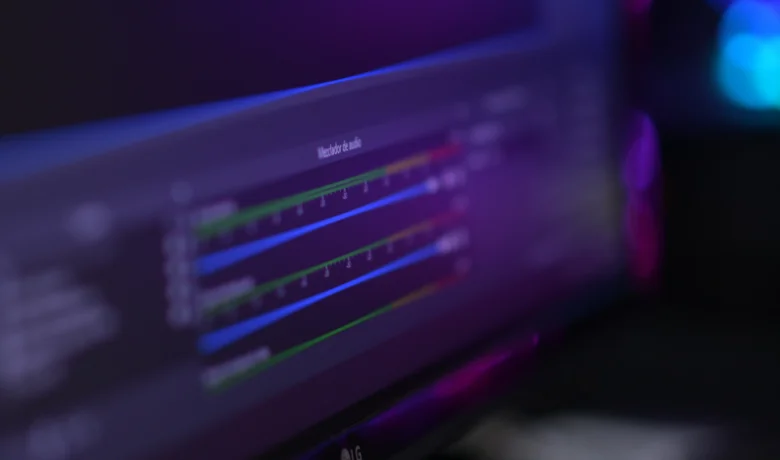
OBS Studio is one of the most popular PC screen recording tools. It is compatible with Windows, macOS and Linux, making it a versatile option for all types of operating system. Like the other two, it's free with no paid functions inside, although it's not native to any system and requires a download beforehand.
It can also be used as an online screen recorder, allowing lives to be recorded, and it also has video editing and filtering options. It saves recordings in MP4 format, which allows the user to modify the video after they have finished recording it. These benefits make it superior to the applications mentioned above, but it can be considered a little more complex to deal with than the others, although it's not exactly complex.
CamStudio
CamStudio is an option among PC screen recorders that also has free features and no paid version. It allows users to add text, which makes it easier to subtitle your content, and it also has the option of recording only part of your screen, giving you more creative freedom.
Despite all this, it's not the most suitable program for recording gaming performance as it only works with SWF and AVI formats, which are extremely heavy and difficult to edit. But even so, its functions for changing video quality and selecting other audio sources make it an ok option for those looking for how to record their PC screen to produce tutorials and the like.
QuickTime
Another option to satisfy those looking for ways to record their PC screen is QuickTime. This is an application that is already native to macOS, just like Screen Capture, mentioned above, but which also has a version for Windows. It's actually a video and audio player that has the function of recording your computer screen, and it's free.
The biggest drawback of this program is that it is very basic and has no editing options. So if you're looking for software that can add effects to your videos or record gameplays, this won't be the best choice. All in all, QuickTime isn't much different from the native Windows and macOS applications mentioned at the beginning of this article.

O ShareX is one of the best options if you already have experience with video editors and are looking for how to record your PC screen. It has a wide variety of video editing options and there are also many filter options that can be used with this program, not to mention that it's completely free, with no paid version!
What makes it not very attractive is the difficulty of its interface. Since it has many applicable features, users who don't have much experience with this type of application may feel a little lost at first, but nothing that a little time and patience can't solve.
Movavi Screen Recorder
Movavi Screen Recorder is one of the applications used to meet the need to record the PC screen and has many interesting features that make it better than those mentioned above, depending on the user's intentions. With it you can record audio from the webcam, program the recordings in advance, annotate and draw on the screen during use and it also has a noise reduction feature and is available for both Windows and macOS.
Despite all these advantages, Movavi Screen Recorder isn't completely free. There is an option to purchase the service, which is charged annually at R$ 79.95. This paid version removes the watermark that is present in the free version and which can be very annoying for users. It is also not recommended for recording gameplay as it is not optimized for this.
Conclusion
The applications mentioned here are not just for recording your PC screen, but are also ways of recording your laptop screen. In order to decide which one best suits your needs, you'll need to take a good look at your objective in relation to these applications and weigh up their pros and cons to make the best possible decision.
Do you need help with your decision? Tell us about your experience in the comments section! Don't forget to check out our informative article on how to identify if your Whatsapp has been clonedas well as the specially selected video below for your benefit.






