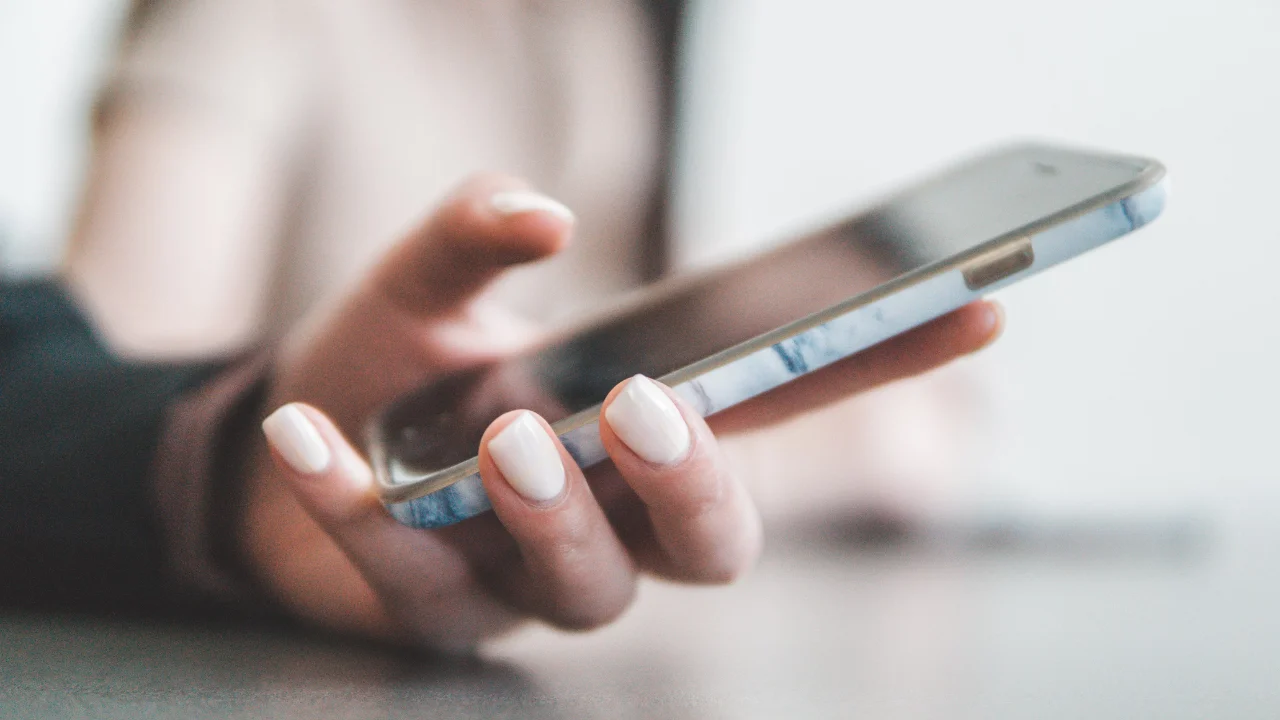Knowing how to enlarge the font on your cell phone can help you in many ways if the fonts seem too small for you. Whether it's purely for aesthetic reasons or because of visual problems that make it difficult to read, sometimes the letters on the screen of cell phones can be too small and make the user feel uncomfortable.
If that's your problem, don't worry, you've come to the right place, because in today's article we're going to teach you a complete step-by-step guide to increasing the font size on your phone and putting an end to this annoyance once and for all! And don't worry! We'll show you how to solve it for both Android and iOS users!
How To Make Android Phone Fonts Bigger
It's worth pointing out that using the function that allows you to enlarge the font on your android phone can change the location of text elements on the screen and perhaps alter the experience of using your phone, so be aware of these details before doing so. But with that in mind, the process of getting a larger font on your device is quite simple.
Read also: How To Recover Deleted Video From Android & iOS Phone
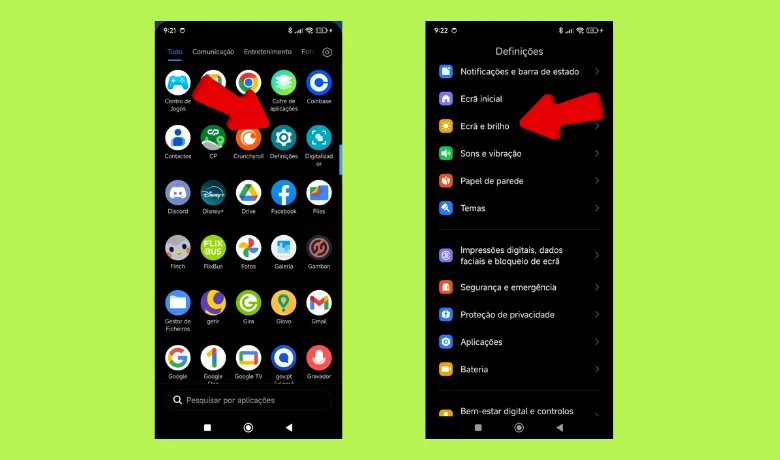
First of all, you need to open your device's settings and look for the "accessibility" option. Once this new tab is open, there will be a new button called "Font Size", which you will need to click on in order to get larger letters in the texts displayed on your device's screen.
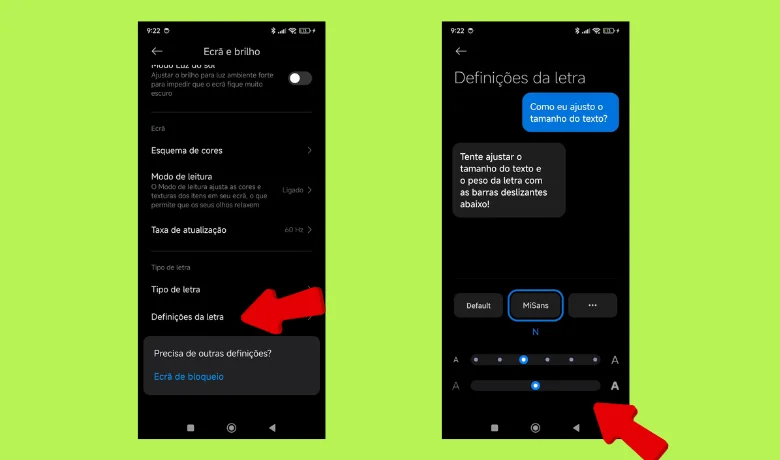
Next to this setting you'll find a button that slides so you can set the size you need. Adjust the position of the button until the font suits you, always keeping an eye on the preview shown on the screen to see what the final result will look like. You can also decrease the font size by following this path.
How to Make an iOS Phone Font Bigger
If you're an iOS user, there's also a way to increase the font size on your phone, but the path is just a little bit different. This is because after accessing the settings section you'll need to find the section headed "Screen and Brightness" and not "Accessibility" as on Android. Then there will be an option called "Text Size" where you just have to slide the button sideways to set the size of the font on your screen.
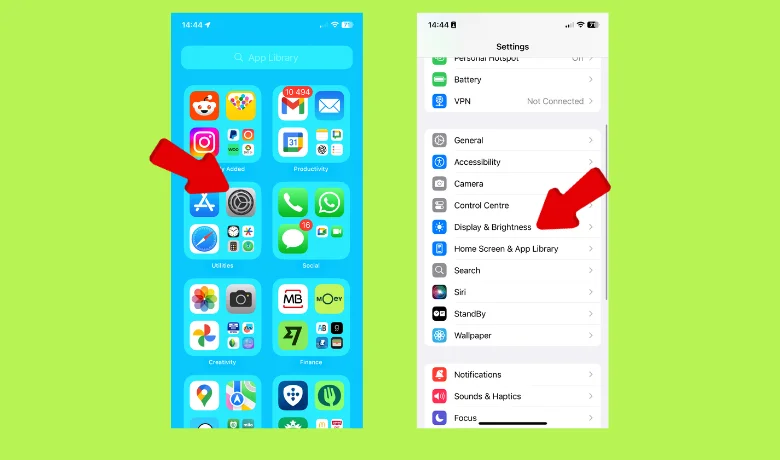
Just like on Android, you can see a preview so that you can decide which of the size options best suits your needs. There's also the possibility of reducing the font size if you wish, but it's always a good idea to be careful not to end up messing up the layout of the text on the screen when messing with the font. Use this feature wisely!
Read also: How to Clear iPhone Cache
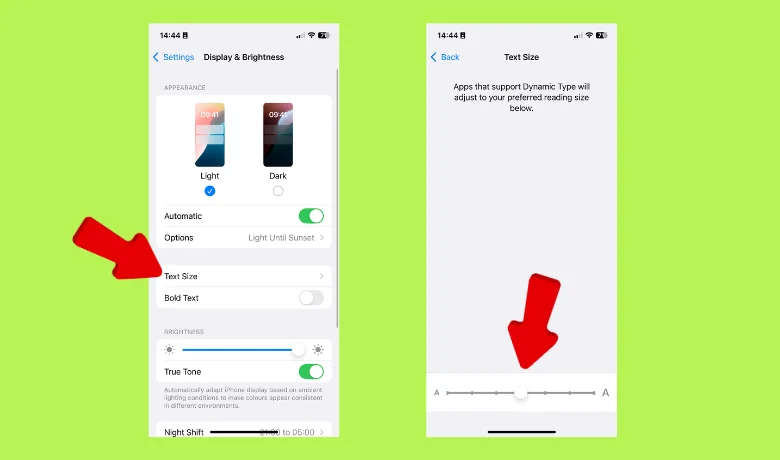
Conclusion
Of course, some people may find the difference between the default size and the maximum allowed by the method of how to increase text on a cell phone too small and may end up preferring not to change the font, but it is worth following the tutorial to see if it helps. Did it work for you? Let us know in the comments! We are looking forward to hearing about your experience!
We also have a very interesting article on the seven best apps for scanning documents! It could be very useful for you who are looking for this type of content. And, of course, we've also answered some questions below that might interest you, so be sure to check them out!
Frequently Asked Questions
Is there a way to enlarge the letters on my smartphone's keyboard?
Yes, just look for the option in your phone's settings!
How do I enlarge the letters on my Xiaomi phone?
Through the device's quick settings, which appear when you slide your finger across the screen from top to bottom.