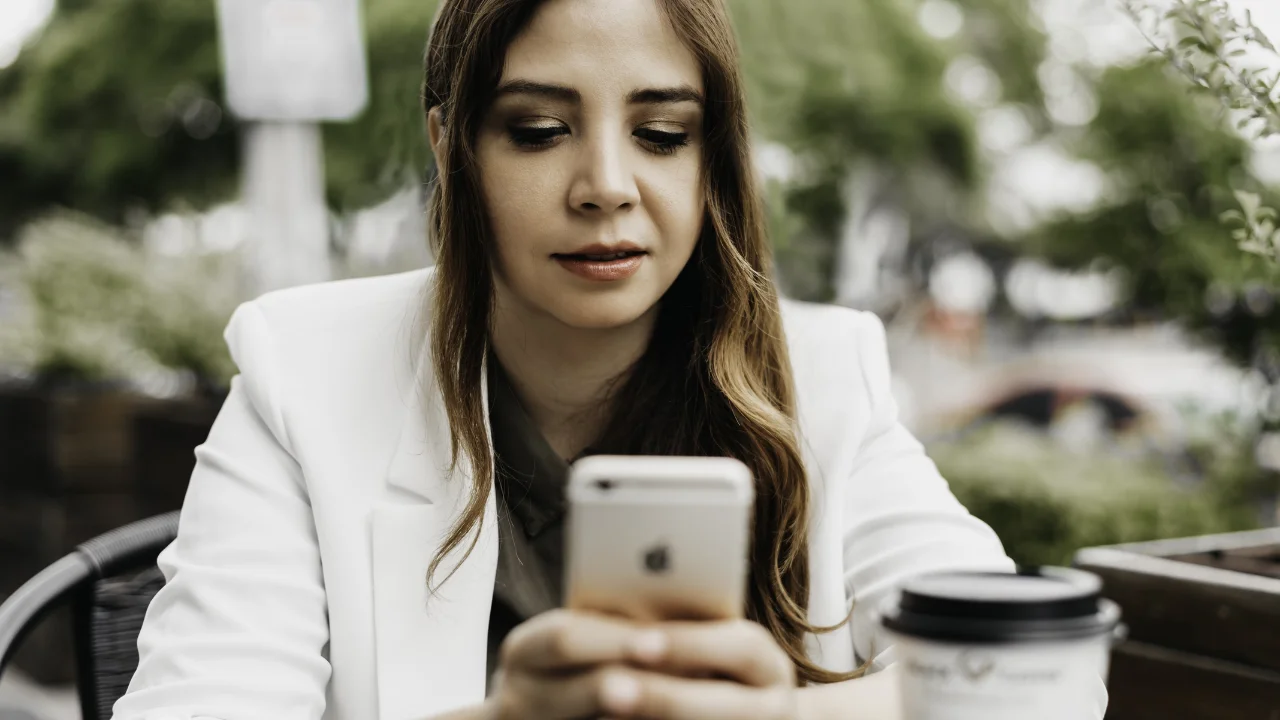With the increasingly frequent use of chat apps, it's essential to know how to hide conversations on WhatsApp. That's because it's of the utmost importance to keep your privacy safe so that third parties don't end up having access to your phone! After all, having people see conversations that should be confidential or that you just wouldn't want other people to hear about can be a very bad thing.
What's more, the social network app itself offers a native feature for hiding WhatsApp conversations, and it's easier to use than you might think. Not sure how to activate it? Don't worry, in today's article we'll show you how with a simple step-by-step guide. Shall we check it out together?
How to hide WhatsApp conversations on Android
You can find out how to hide conversations on WhatsApp in two ways: by protecting them with a password or by using biometrics. Although there is also this option for accessing the application as a whole, you can also apply it to specific conversations so that only you can open them when you log in to the social network.
To do this, all you have to do is open the app, search for the chat you want to hide, even if it's a group chat. Once the chat is open, tap on its profile by clicking on its name so that new options appear and then drag down until you find "Hidden Chats" and then click on that option.
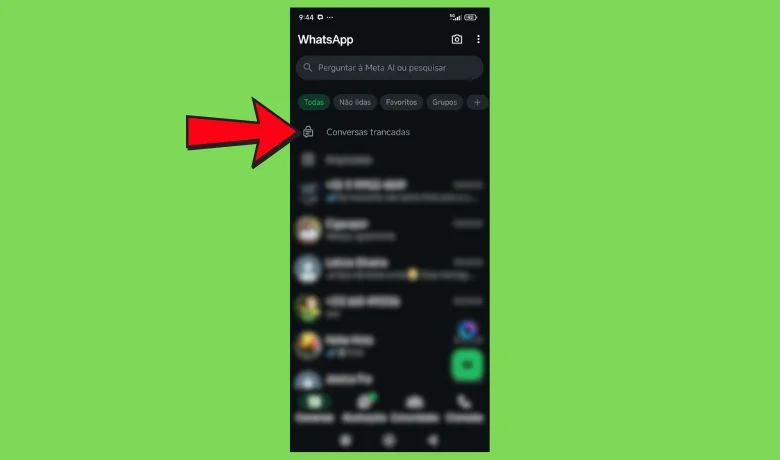
You then have to click on "hide conversation with fingerprint", put your fingerprint on the device to confirm and that's it. After that, the app itself will open a new session where the hidden conversations will be stored and only you will be able to access them using your fingerprint as the key.
Finding out how to hide WhatsApp conversations with a password instead of biometrics is also very simple. Go to the hidden conversations folder you've already created, find the password you want and click on the three dots icon. Then look for the "Secret Code" option and create your password. If your phone already has a password, the app will ask you if you want to use it instead of a new one. To undo all this, just click on the little ball next to "Hidden conversations" and "Hide conversation with fingerprint" and it will reappear with the others.
How to hide WhatsApp conversations on iOS
How to hide conversations on WhatsApp with the iOS operating system is not very different from the one used for Android, but it has an important addition: here there is the possibility of protection by facial recognition. As well as being able to keep chats protected using biometrics and passwords, you can also do this with iOS's face identification system.
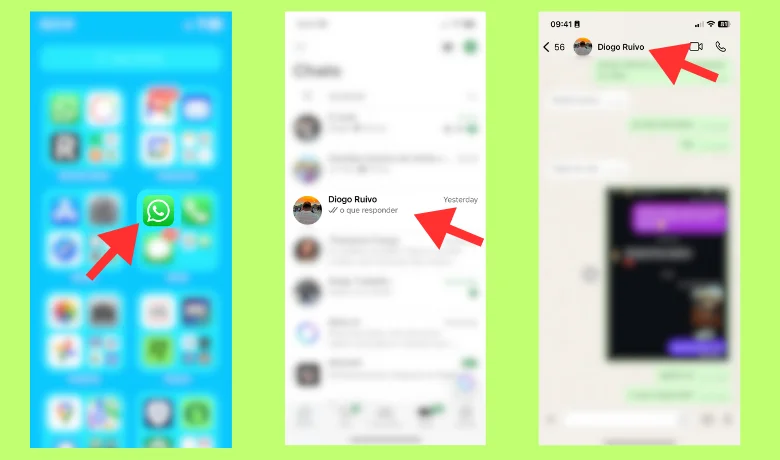
To do this, simply enter the app, choose the conversation you want to keep private and click on its name to access the "Hidden Conversations" option. What changes is that when you hide the chats, the option of facial recognition will appear in addition to biometrics and the numeric password, so you just have to decide which of the three options is most attractive to you.
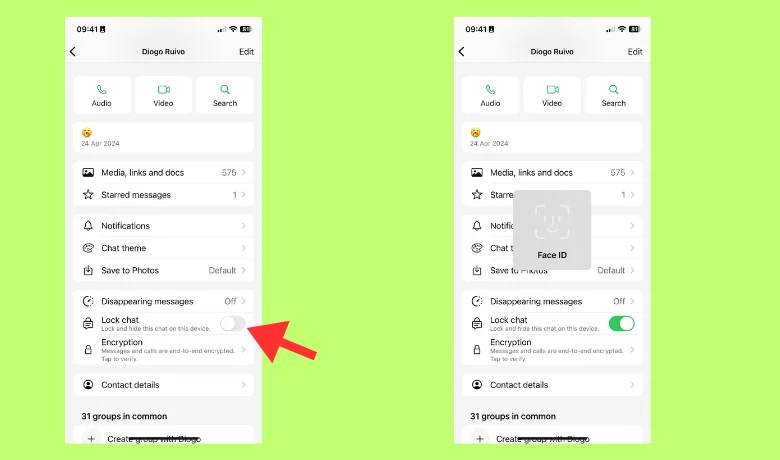
Remember that there is also the option of how to hide WhatsApp conversations by archiving them, but this tool is a little less secure than the ones described in this article. This is because archived conversations remain off the app's main screen, but can be accessed without any kind of password or confirmation by others who may have access to your app.
Conclusion
It's worth noting that WhatsApp already keeps conversations secure using end-to-end encryption in all chats and the tips given here are just another way of reinforcing the security offered by the app. But what about that? Did we manage to help you hide WhatsApp chats? Let us know in the comments if you managed to do it! We want to know what you think! Enjoy and check out our article on how to view stories anonymously on Instagram!
Questions that might interest you:
Is it possible to hide WhatsApp conversations without archiving them?
You can use the "hide conversations" feature with biometrics or a password, without necessarily archiving the conversations.
How to access hidden WhatsApp conversations after hiding them?
Through the "Hidden Chats" tab, which will be available after you hide your chats for the first time, using biometrics, password or, in the case of iOS, facial recognition.