Few people know it, but learning how to free up space in Gmail can really help other Google services too. That's because Google Photos, Gmail and Google Docs all occupy the same 15gb of free space provided by Google Drive and if any of them are alerting you that your memory is starting to fill up, it may be time to clean up your emails!
But how can you clear your Google account memory the right way? With this question in mind, we've put together today's article, which contains several useful tips for freeing up storage in your Google account and also freeing up space in Google Photos. Shall we take a look together?
- 11 Practical Tips: How to Free Up Space on Your Cell Phone!
- How to recover deleted WhatsApp conversations
Keep your incoming emails folder clean
Incredible as it may seem, messages received in email take up a lot of space if they accumulate. So getting rid of old conversations that you no longer need can be an excellent way of freeing up space in Gmail. This can free up a good amount of memory in your Google account and solve your problems.
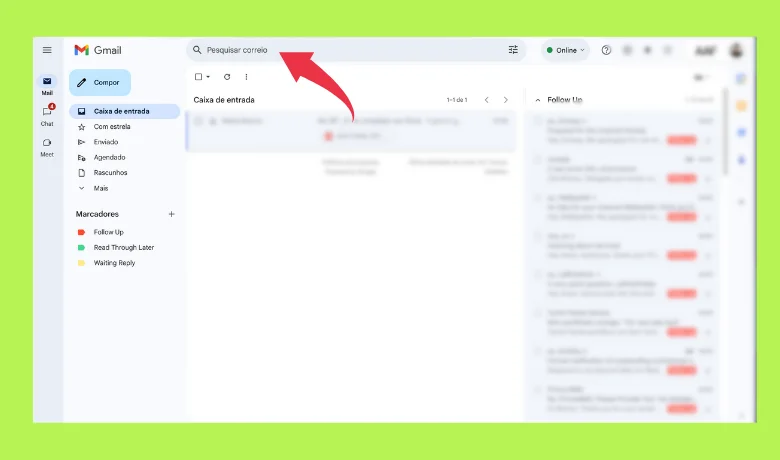
But there's a trick to making deleting messages from your inbox folder an even more effective way of freeing up space in Gmail: look for conversations with attachments and images. This is because pure text doesn't take up that much space, so documents, images and any other type of file in the email can weigh it down. You can filter out the emails that take up the most space in your incoming messages folder with a simple step-by-step process.
To get started, you'll need to open the Gmail website in the browser part of your computer, access the search area in the top corner of the screen and click on the option that gives you other search alternatives. There will be a size option and you can choose the minimum MB value that will appear in the filter. Also check the box for "with attachment", choose the time the messages were sent and then click on "search".
This way, the files that fit the selected filters will appear on the screen and they can be prioritized for deletion. However, it's worth noting that this filter by size is only possible when accessing Gmail on a computer; the mobile version doesn't have this option.
Keep an eye on the secondary folders!
Another very effective way of freeing up space in Gmail is to keep an eye on the messages that end up in secondary folders. These folders receive all detected content such as promotional content, store offers and social media notifications that are automatically sent to several different people by large companies.
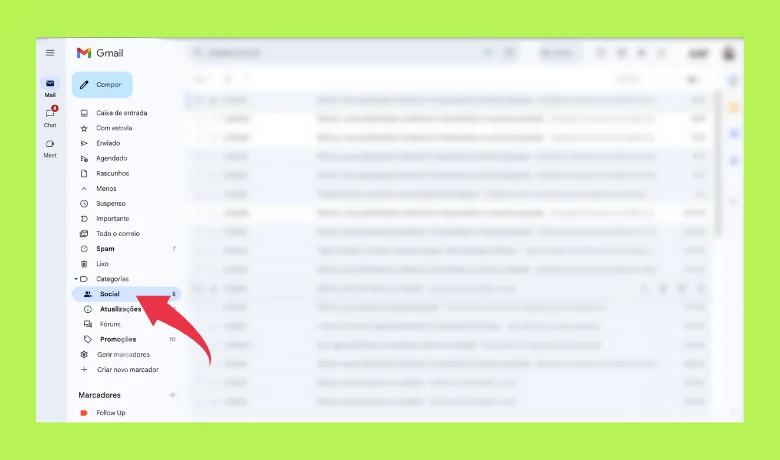
Since hardly anyone has any interest in the content stored in these places, they hardly ever get cleaned out, so they tend to become quite full over time. Checking these folders regularly and deleting their contents is highly recommended as a way of freeing up space in Gmail.
Keep your Recycle Bin and Spam folder empty!
Contrary to what many people think, deleted emails don't disappear forever. They are sent to the Recycle Bin and continue to take up space until the folder is emptied by the user. Cleaning out the Recycle Bin regularly can free up a lot of space in your Google account, especially if you don't do it very often.
Messages in the Recycle Bin remain there for 30 days, after which time they are permanently deleted, but keeping the Recycle Bin clean with the option to empty the folder can give you a quick memory boost on your Google account.
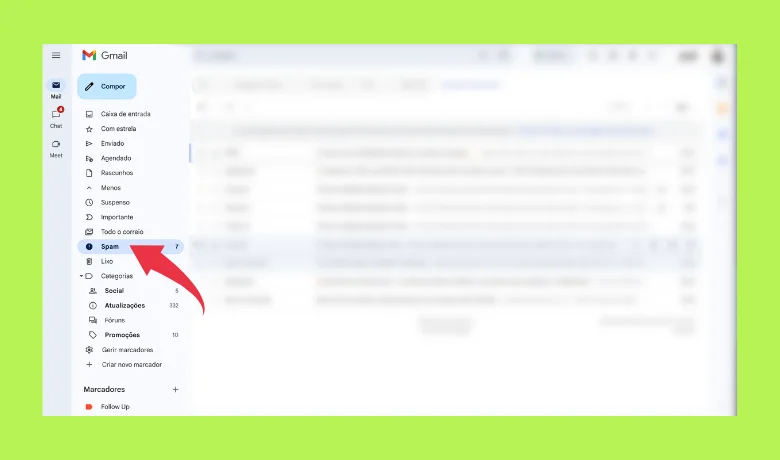
In the same vein, the spam folder also needs attention. This is where Gmail forwards suspicious messages such as potential scams, so deleting what ends up there can give your account a huge breather and serve to free up space in Gmail. The best part is that when you delete a message located in "spam" it doesn't even go to the trash, so the space is freed up immediately, making it one of the best ways to free up space in Gmail.
Using another google tool
Afraid of doing all this deleting and ending up missing something important? No problem! O Google Takeout can be an effective way of freeing up space in Gmail without actually losing anything. This is because it allows the user to download the message files to their PC before they delete them from their account.
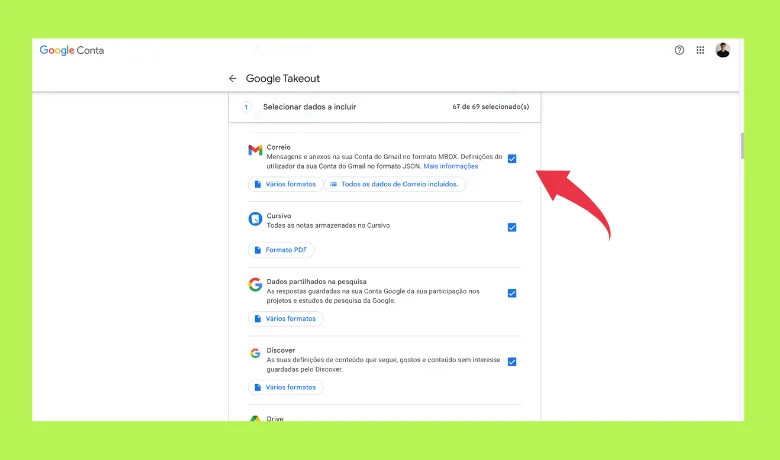
You can use Google Takeout with other Google services, but you can only copy Gmail files when you use it. To do this, simply go to the takeout.google.com service page and select the email service it offers. After pressing "next step", the next step is to choose the format of the downloaded files, which can vary between "ZIP" or "TGZ".
Then select the destination folder for the download, choose the export frequency and create it. That's it! Your files are saved and you can delete them without fear! It's worth noting that this method is great for freeing up space in Gmail, but it can also be applied to Google Photos!
Conclusion
It's important to remember that if the problem persists even after this cleanup and you still don't know the reason for the classic question "why am I not receiving email in Gmail?", it's recommended that you contact the company's support. Or buy the paid version of Google One to free up more space in your account.
But what about that? Did we manage to help you with this guide on how to free up space in Gmail? Share your experience with us in the comments! Also check out our article on how to recover your Gmail password! We guarantee you'll find it very helpful!
Questions that might interest you:
How can I get more storage space in Gmail without upgrading my plan?
Deleting old messages that may contain heavy attachments.
How can you free up space in Gmail on your iPhone without losing information?
Through the "Google Takeout" tool.
What are the methods to free up Gmail storage space?
To free up space, I delete old and large emails, especially those with large attachments. I also use search filters to find and delete messages that take up a lot of space.
Are there any specific tips for freeing up space in Gmail when using an iPhone?
When I use my iPhone, I access Gmail through the app and search for very old emails or emails with large attachments, deleting the ones I no longer need. I also recommend clearing out the trash and spam folders to quickly free up space.






