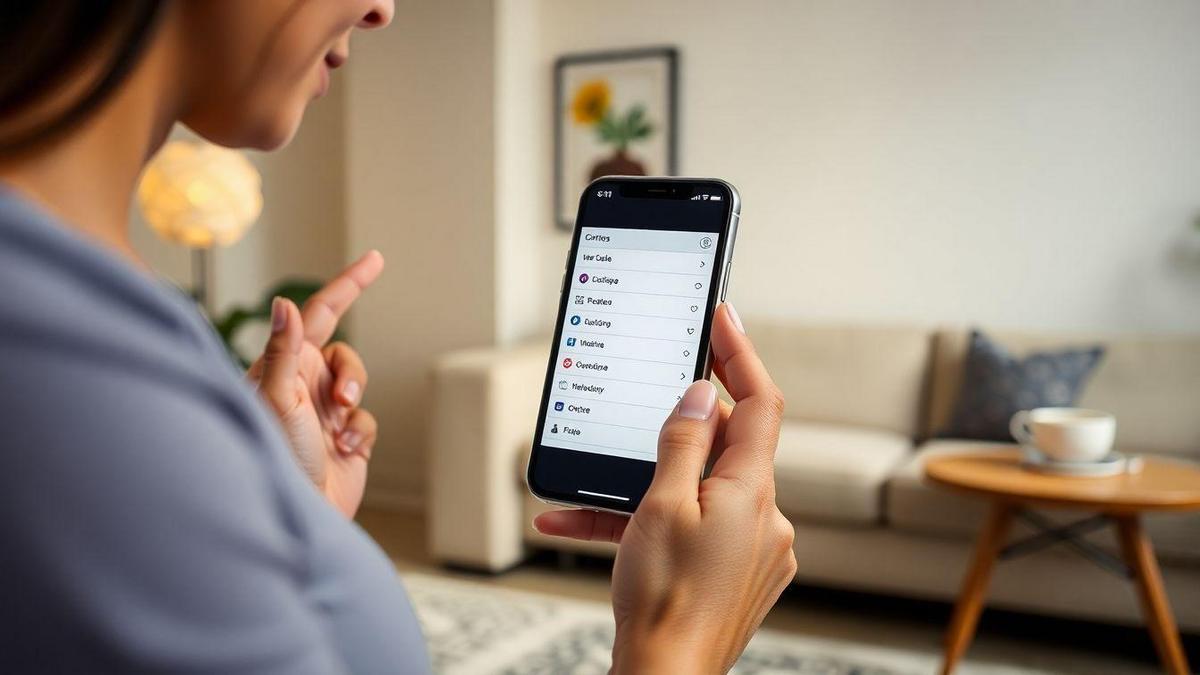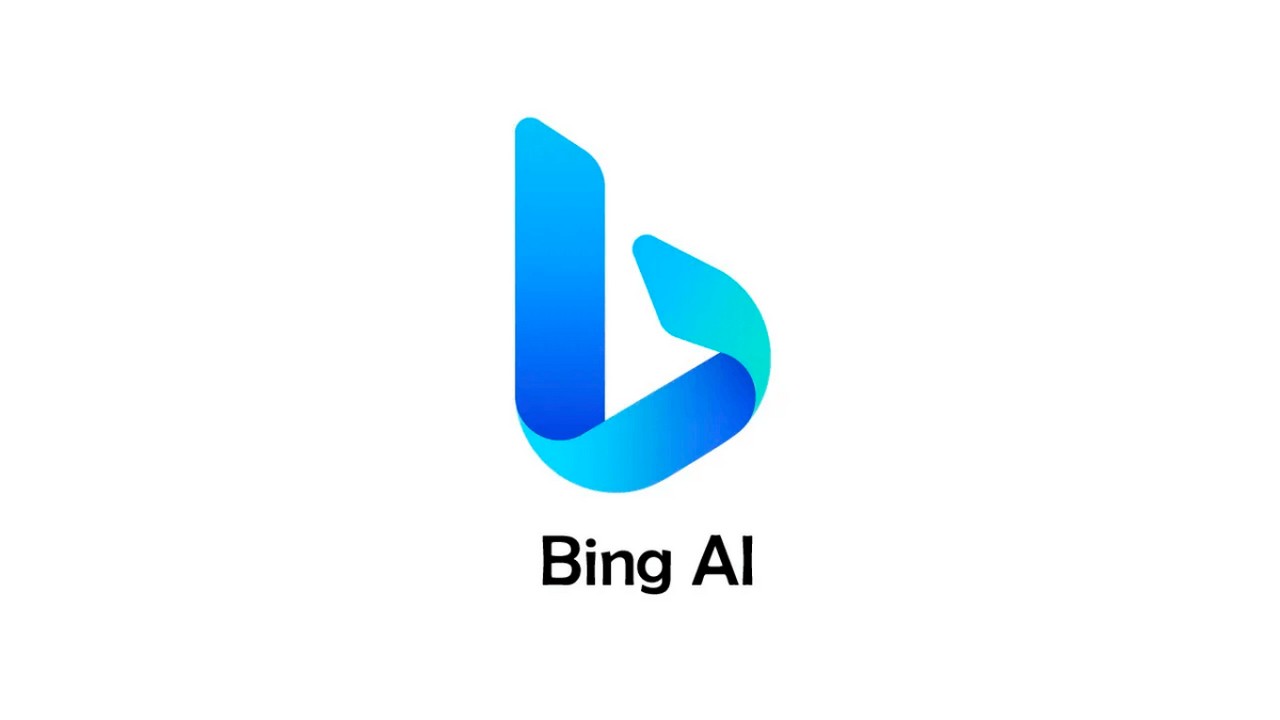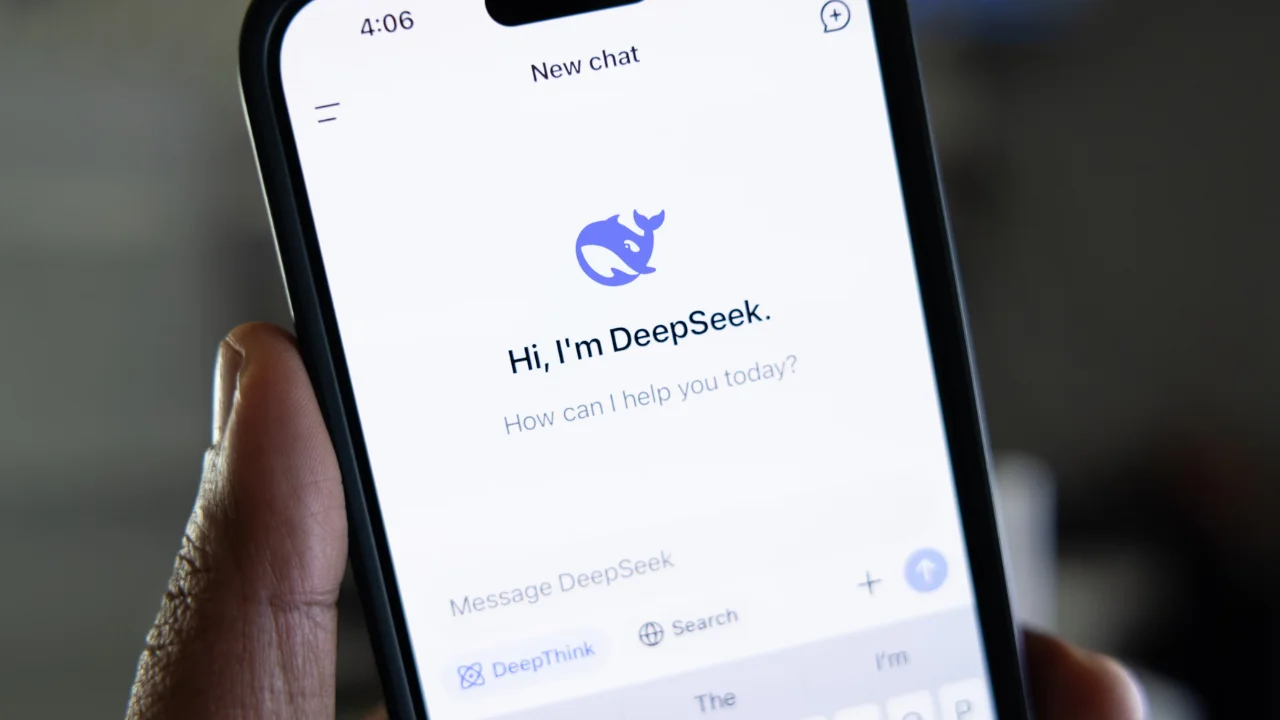How to Clear iPhone Cache is a common question among users. Have you ever felt like your iPhone is running out of space or running out of storage? In this article, I will share valuable tips on the importance of clearing the cache, the benefits of this practice and how to do it quickly and easily. We will also explore apps that can help and some maintenance you can perform to keep your device looking great. Get ready to optimize your iPhone!
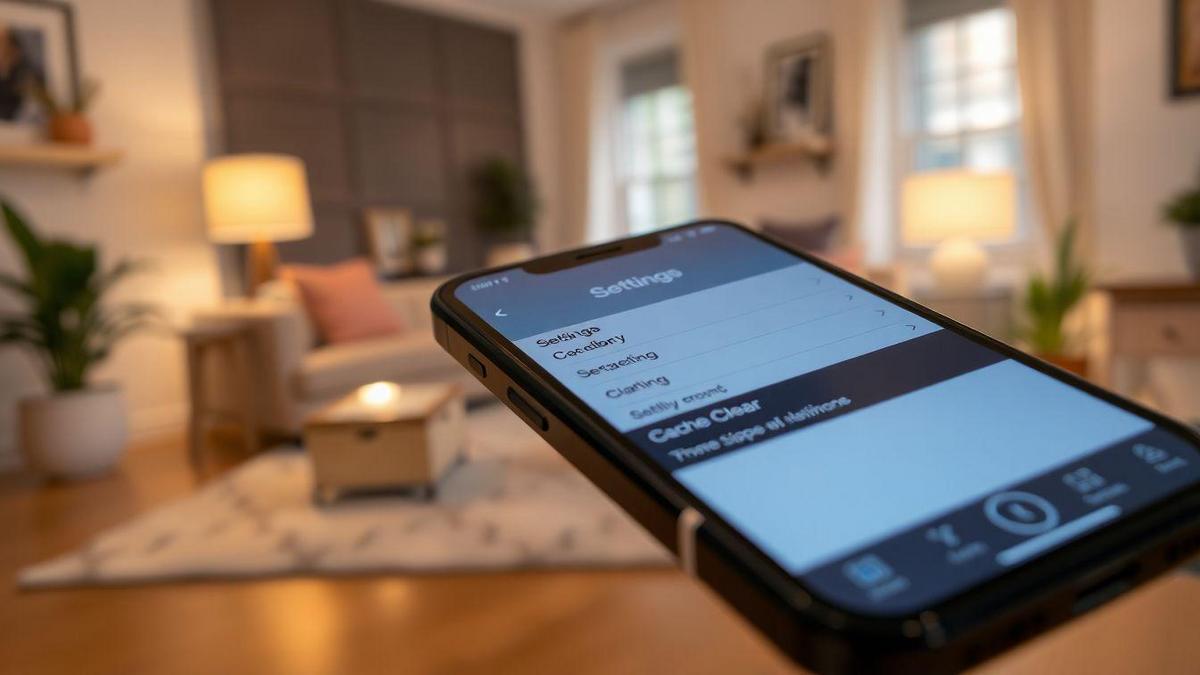
Why Is It Important to Clear Your iPhone Cache?
Benefits of Clearing Cache
When I clear the cache on my iPhone, I notice a big difference on your device’s performance. Cache is like a messy drawer: the more stuff you put in it, the harder it is to find what really matters. Here are some benefits I’ve noticed from clearing cache:
- Improved Performance: iPhone becomes faster and more responsive.
- Free Space: Frees up storage space, allowing me to download more apps or photos. For more tips on how to free up space on your phone, check out this link.
- Fewer Errors: Reduces issues with apps crashing or not opening.
When Should I Clean?
I usually clear my iPhone's cache in a few specific situations. Here's when it's a good idea:
- When the iPhone starts to get slow.
- After updating an application that was having problems.
- When I realize that the storage space is almost full.
Improves Performance and Frees Up Space
Clearing the cache is like giving a breathed on my iPhone. When I do this, not only does it speed up the device, it also becomes lighter. It's like a weight off my shoulders! For me, this practice has become part of my routine.
| Situation | Recommended Action |
|---|---|
| Slow iPhone | Clear the cache |
| Application with problems | Clear the cache |
| Space almost full | Clear the cache |
With these tips, I can keep my iPhone running like new!
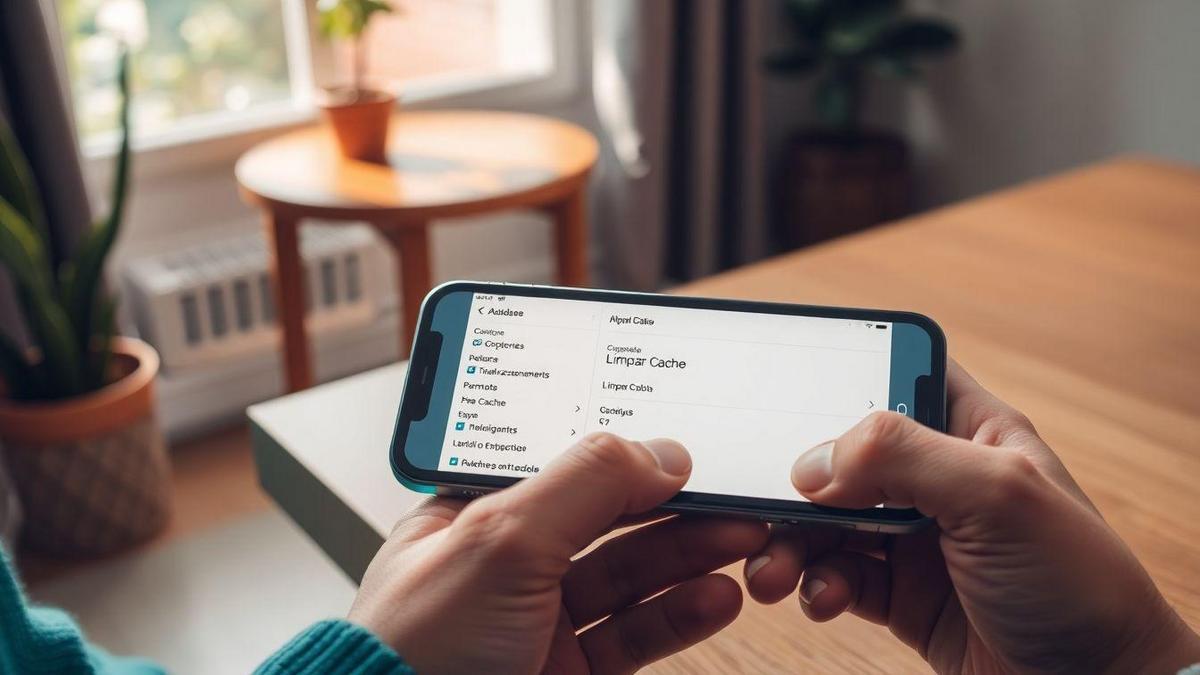
How to Clear iPhone Cache Step by Step
Simple Methods to Clear Cache
When my iPhone starts to slow down or freeze, one of the first things I do is clear cache. This helps free up space and improve the performance of my device. Let's see some simple methods I use to do this.
Using iPhone Settings
A handy way to clear the cache is through your iPhone's settings. Here's what I do:
- Access to Settings: I open the application Settings on my iPhone.
- I navigate to Safari: I scroll down until I find the option Safari and I touch it.
- Clear History and Data: Tap Clear History and Website Data. This removes the Safari cache.
Tips for Quick Cleaning
In addition to clearing your Safari cache, I also like to follow these tips:
- Restart iPhone: Sometimes, just restarting the device helps to clear some of the cache.
- Uninstall and Reinstall Apps: If a specific app is slow, I uninstall and reinstall it. This clears the app's cache.
- Update iOS: Keeping your system up to date can improve performance and help clear the cache.
| Quick Cleaning Tips | Action |
|---|---|
| Restart iPhone | Simple and fast |
| Uninstall Apps | Remove specific cache |
| Update iOS | Improved performance |
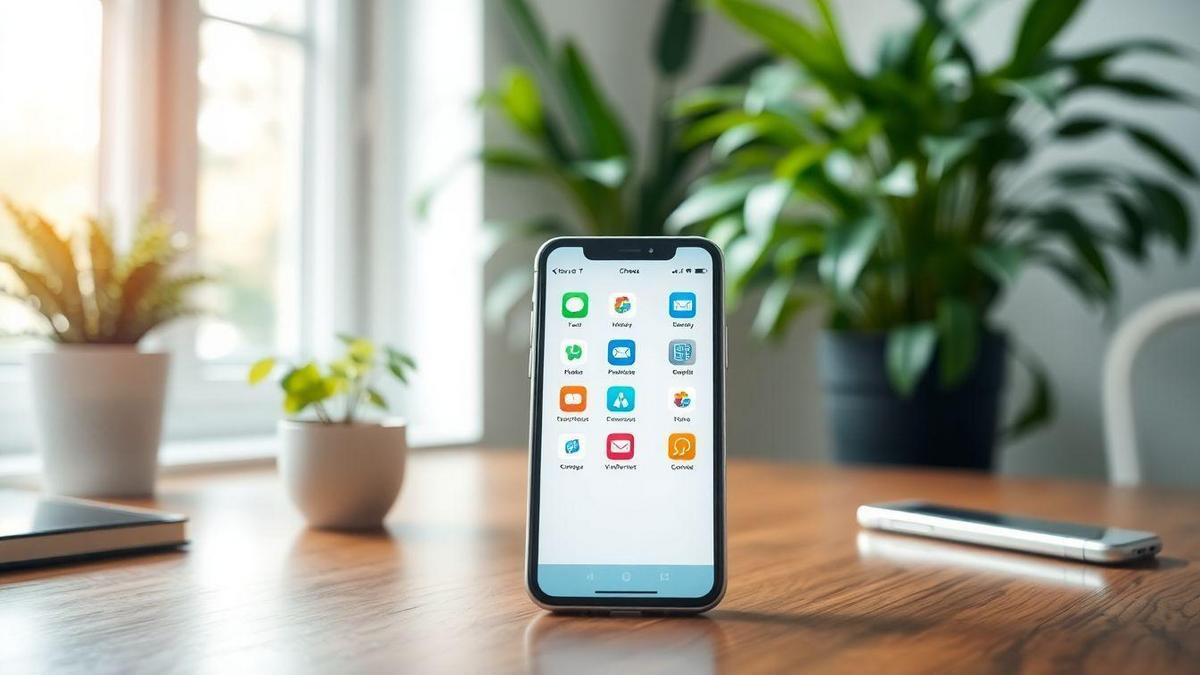
iPhone Cache Cleaner: Apps That Help
Popular Cache Clearing Apps
When I need to free up space on my iPhone, I always look for applications that can help clear the cache. Here are some of the most popular ones that I've used and that really make a difference:
- Clean Master: This app is great for removing junk files and freeing up space.
- PhoneClean: It is very efficient in finding and deleting cache files.
- Smart Cleaner: With a user-friendly interface, it makes the cleaning process very simple.
How to Use These Apps
Using these apps is pretty easy. Here's a step-by-step guide I follow:
- Download the app: I go to the App Store and search for the app I chose.
- Install and open: After installation, I open the application.
- Start cleaning: Most apps have a “Start” or “Clean” button. I click it and let the app do its thing.
Feature Comparison
To help you better understand the options, I made a simple table with the features of each application:
| Application | Cache Clearing | Removing Unnecessary Files | User-Friendly Interface |
|---|---|---|---|
| Clean Master | ✅ | ✅ | Yes |
| PhoneClean | ✅ | ✅ | Yes |
| Smart Cleaner | ✅ | ✅ | Yes |
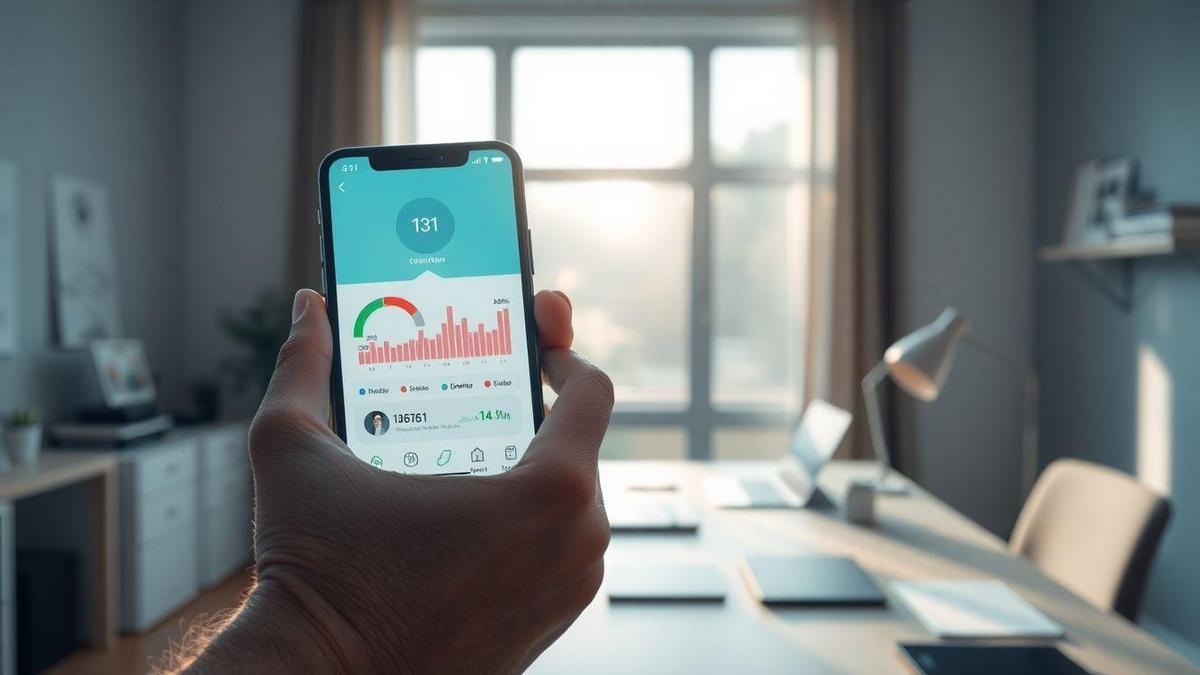
iPhone Optimization: Beyond the Cache
Other Ways to Speed Up Your iPhone
When my iPhone starts to slow down, I don't just think about how to clear iphone cache. There are several other ways to boost the performance of my phone. Here are some tips that I use:
- Disable Background Apps: I always go into settings and turn off apps that I don't need running in the background. This helps save battery and memory.
- Clear Storage: I usually check my iPhone storage. If there are a lot of files, photos or videos that I don't use anymore, I delete them. A light phone is always faster! For more suggestions on how to free up space in Gmail, you can check this link.
- Update iOS: Keeping my iPhone up to date is essential. Updates bring improvements and fixes that can make my device work better.
Regular Device Maintenance
Make a regular maintenance Taking my iPhone is like taking a car in for a tune-up. If I don't take care of it, it can start to have problems. Here are some practices I follow:
- Restart the Device: I restart my iPhone every now and then. This helps clear the memory and can fix minor issues.
- Check Applications: I always look at which apps are taking up the most space and, if necessary, uninstall the ones I don't use.
Effective Maintenance Tips
Here are some tips that help me keep my iPhone in tip-top shape:
| Tip | Description |
|---|---|
| Clear the Screen | Use a soft cloth to avoid dirt. |
| Remove Cover | I let my iPhone breathe, especially in the heat. |
| Protect with Care | I always use a cover and film to prevent damage. |

iPhone Cache Tips for Users
How to Avoid Cache Buildup
Keep my iPhone free from cache is essential to ensure that it runs smoothly. Here are some tips I follow to prevent cache from accumulating:
- Clean Up Applications: Whenever I'm done using an app, I close it. This helps prevent it from continuing to store data in the background.
- Uninstall Applications I Don't Use: If there's an app I haven't used in months, I simply uninstall it. This frees up space and reduces cache.
- Review Settings: Some app settings allow me to limit data storage. I always look for these options.
Signs That I Need to Clear the Cache
Paying attention to the signs is essential. Here are a few that help me know when it’s time to clear the cache:
- Slow Performance: If my iPhone starts to freeze or open apps slowly, it's a clear sign that the cache might be full.
- Lack of Space: When I get notifications that my storage is almost full, I know it's time to take action.
- Application Errors: If an app starts to crash or display errors, clearing the cache often resolves the issue.
Monitoring Storage Usage
To keep everything under control, I always check my iPhone's storage settings. Here's a simple way to check:
| Step | Action |
|---|---|
| 1 | Access Settings |
| 2 | Tap on General |
| 3 | Select iPhone Storage |
This table helps me quickly visualize how much space I'm using and where I can free up storage.

iPhone Cache Solutions for Common Problems
Common Cache-Related Issues
I've been through a few hardships with my iPhone because of the cache. I often noticed that the device was running slowly or that some apps would not open properly. This happens because the cache, which is a type of temporary storage, can get full of old information. Here are some common issues I have faced:
- Apps crashing: Sometimes when you open an app, it just doesn't respond.
- Storage space full: iPhone says I have no more space, even though I have deleted files.
- Difficulty updating applications: Updates are pending and I cannot install new versions.
How to Resolve Cache Errors
If you are facing these problems, don't worry! There are simple ways to solve cache errors on iPhone. Here are some tips that helped me:
- Restart iPhone: Sometimes a simple turn off and on can do wonders.
- Clear application cache: Go to the app settings and look for clear cache options.
- Update iOS: Keeping your system up to date can help avoid cache issues.
Final Steps to Effective Solutions
After trying the above tips, if the problem persists, here are the final steps I follow:
| Step | Action |
|---|---|
| 1 | Go to Settings > General > iPhone Storage |
| 2 | Select the application that is causing the problem |
| 3 | Tap on Delete App and then reinstall it from the App Store |
These steps usually resolve most cache-related issues.
Conclusion
In summary, clear iPhone cache is an essential practice that can bring significant benefits for the performance of your device. By following the tips I've shared, you'll not only keep your iPhone fast and efficient, but will also ensure that he has free space for new applications and files. Remember that regular maintenance is like giving a kindness on your device, keeping it always in shape!
Now that you have the necessary tools and knowledge, don't hesitate to put everything into practice. And if you want to continue learning about technology and useful tips, I invite you to explore more amazing articles at Curioso GeekLet's go on this journey of discovery together!