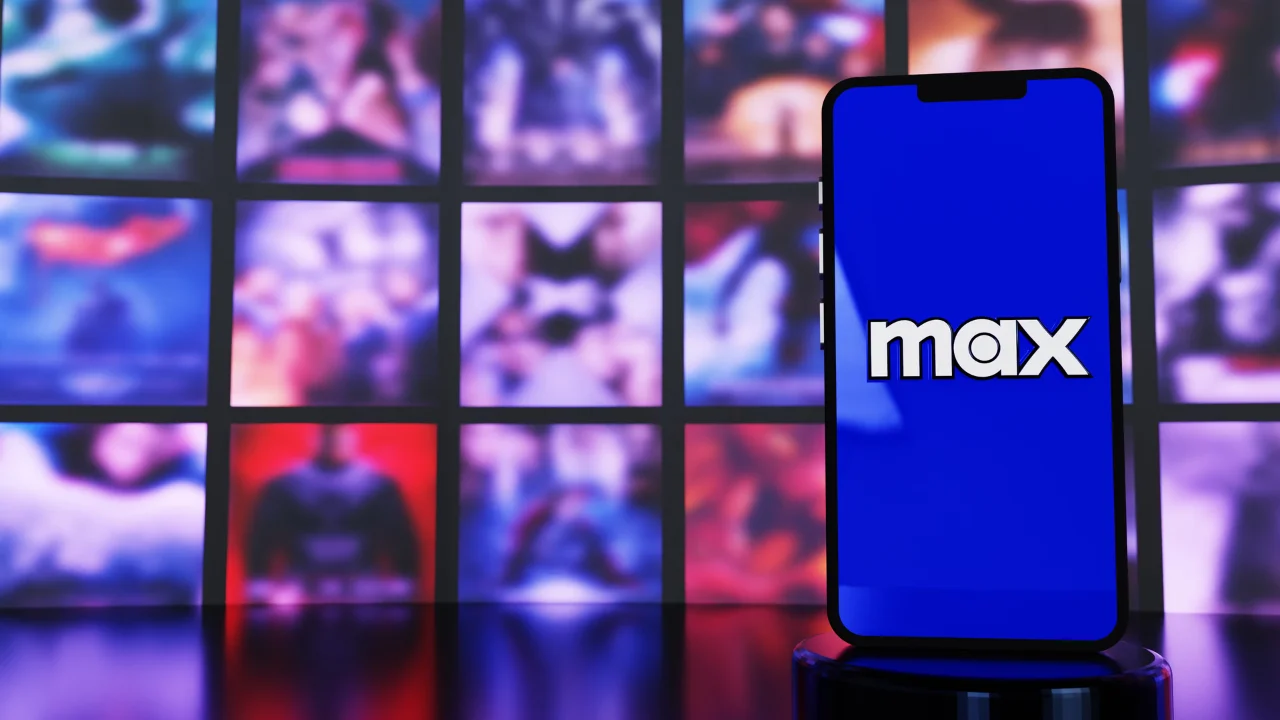Do you want to know how to cancel MAX? We can help you! Nowadays, it's increasingly common to have several subscriptions to streaming services to guarantee access to the movies and series we like best at any time. But what do we do when we no longer want to pay for these services? In today's article, you'll find out how to proceed if you no longer want to keep your Max subscription.
How to cancel MAX on iPhone
As the streaming plan is subscribed to directly in the mobile device's app store when done on mobile, the process of canceling MAX on iPhone needs to be done through the Apple Store. It's worth noting that it's very important to cancel before the 24-hour auto-renewal period begins, so that you don't end up having to pay for a service you won't use.
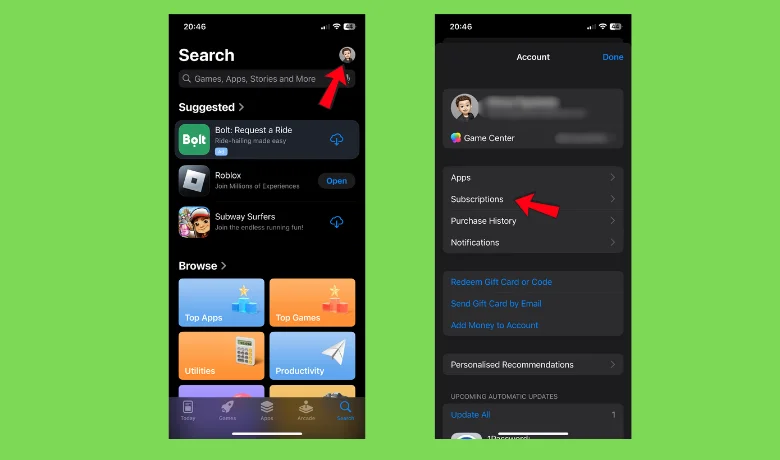
Having taken care of these details, the next steps will be to open the app store and look for the settings tab. Your profile name will also show an option with your active account subscriptions. Once you have found this section, all you need to do is identify which one is Max's and click on "cancel".
How to cancel MAX on Android
The way to cancel MAX on Android devices is not very different either. Having subscribed to a plan via an Android mobile device, the cancellation must be made via the corresponding app store, which here is the Play Store, which will also have stored subscriptions to other services that have been made via it.
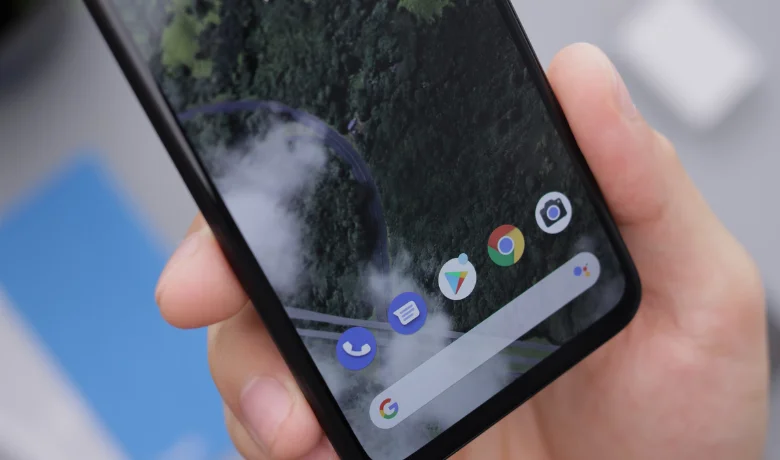
To cancel MAX on Android you'll need to open the Play Store, go to your app profile and look for the "payments and subscriptions" tab. There you will see all the services you have subscribed to in your account and you should find the one for Max. Once you've found it, just click on "Cancel subscription" and you're done. You've discovered how to cancel your Max subscription on Android.
Now, if you've subscribed to this service through the website using your computer's browser, don't worry because you'll also be able to cancel MAX through it. Although it doesn't follow the same initial path as the other methods since there won't be an intermediary like the app stores, canceling Max through the browser is also quite simple.

Here you'll have to go to the streaming service's website and log in to your account to access its options. Once inside, you'll need to click on your user profile, find the "subscription" field which will take you to another called "manage subscription". This is where the "Cancel Subscription" option will be available so that you can successfully unsubscribe from the package.
Conclusion
It's always worth pointing out that even if you follow all the steps on how to cancel MAX, no matter what device you're on, it's important to pay attention to the 24-hour deadline before the automatic renewal date. If you do this on time and follow the steps mentioned here, you will certainly have no problems when you cancel the service.
But what about that? Were you able to cancel following our tutorial? We'd love to hear about your experience, so share it with us in the comments field! We've also prepared an article on the seven best free video calling apps which will probably be of interest to you!
Frequently Asked Questions:
What do I do when I have problems canceling my Max?
You should enter contact technical support of the platform to get help.
Is it possible to cancel Max directly via the TV? If so, how?
There's no way to cancel Max directly via the TV, and you'll need to contact the service's technical support if you've subscribed using this method.